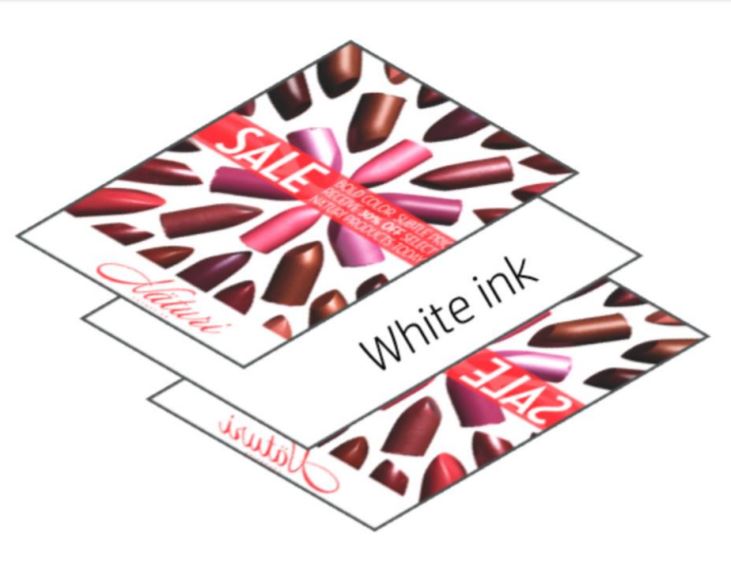
Certain steps should be followed to ensure the best performance of this feature, which this guide provides.
Considerations
To understand the processes in this Newsletter, please review the following key terms:
- TOP LAYER: identifies the color layer that is physically printed over all the rest. It is the layer that you can see while printing and covers all other layers.
- BOTTOM LAYER: identifies the image to be printed in contact with the substrate. When printing, this layer remains hidden from sight, as all other layers are printed on top of it. The file containing the bottom layer contains the white layer as well, which will be printed between the top and the bottom layers.
- LIGHT SIDE: the translucid nature of this application is usually intended to be backlit from one side and exposed to the viewer on the other. The side facing the light source is named the Light Side.
- VISUAL SIDE: refers to the image printed which will face the viewer once the application is exposed. It is opposite to the Light Side.
Constraints
- The two images must have the same size and resolution.
- The image you want to be in contact with the substrate (bottom layer) must have the white layer inside.
- The image you want to be in contact with the substrate (bottom layer) will always be the source of the composition. The other image (top layer) will be the one added to this one, not the other way around.
- Files ripped against a backlit category substrate are printed assuming they will be illuminated, and are going to be the “light side”.
- Files ripped against a non-backlit category substrate will be those exposed to the sight of the user, therefore the “visual side”.
Dual Side vs Day and Night
Sandwich Mode comes with two different applications, Dual Side and Day and Night. A Dual Side application allows an image to be viewed from both sides of the transparent media equally, while a Day and Night application is designed to be viewed from one side only, and it changes if it is backlighted.
Day and Night
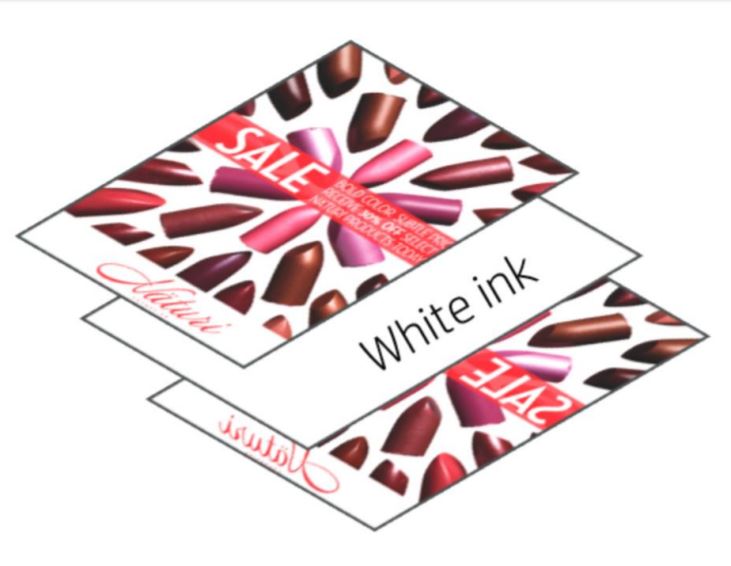
Dual side
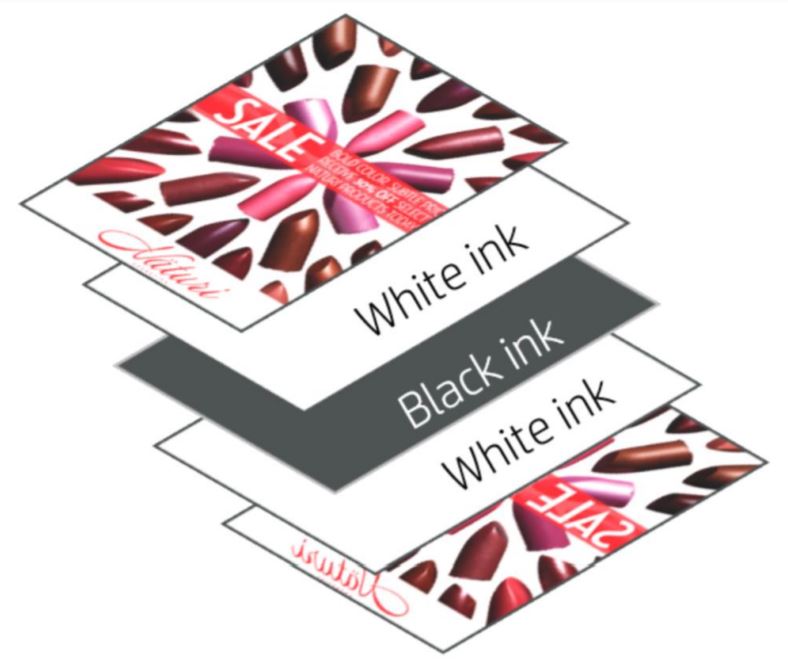
This guide presents the following processes:
- How to print a Dual-Side application
- How to print a Day and Night application
The demonstrations describe applications printed on Polyester Film media, so please adapt each process to match your specific needs.
How to print a Dual-Side application
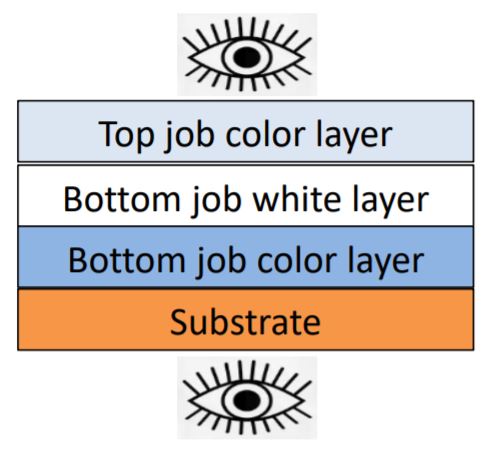
Ripping
When we RIP images for a Dual-Side print job, the image printed as Bottom Layer Job (to be in contact with the substrate) must be ripped as a Frontlit Polyester Film (under the Film substrate family). Print mode should be set to Heat Sensitive White UF W260 33p 120 and it must be mirrored. Top Layer Job is ripped as a Frontlit Polyester Film, with print mode set to Heat Sensitive White UF W260 33p 120, but not mirrored.
Printing in IPS
- Load the job into the IPS inbox and select Bottom Layer job in the IPS.
- Select Add Top Layer Job.
- Set the color mode to Sandwich Mode.
- Set the printing method to No Backlight.
- Set the print mode to HS Dual Side 66p.
How to print a Day and Night application (backlight from not printed side)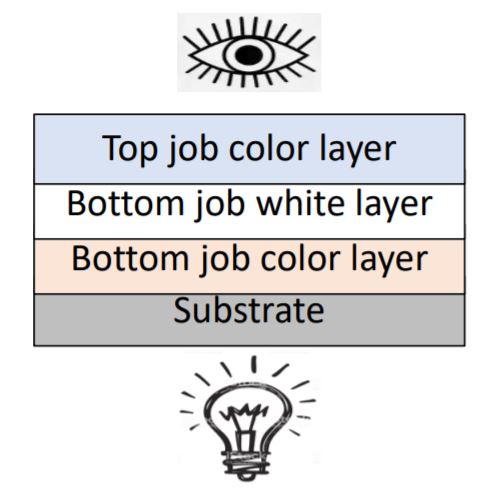
Ripping
When we RIP images for this kind of Day and Night print job, the image printed as the Bottom Layer Job (to be in contact with the substrate) must be ripped as a Backlit Polyester Film (under the Film substrate family). Print mode should be set to White OF W100 26p 140.
The Top Layer Job is ripped as a Frontlit Polyester Film, with print mode set to Heat Sensitive White UF W260 33p 120.
Printing in IPS
- Load the job into the IPS inbox and select Bottom Layer Job in the IPS.
- Edit the Top Layer Job to change the substrate type to Backlit Polyester Film.
- Select Add Top Layer Job.
- Set the color mode to Sandwich Mode.
- Set the printing method to Backlight From Not Printed Side.
- Set the print mode to HS Backlit from Not Printed side 66p.
How to print in Day and Night application (backlight from the printed side)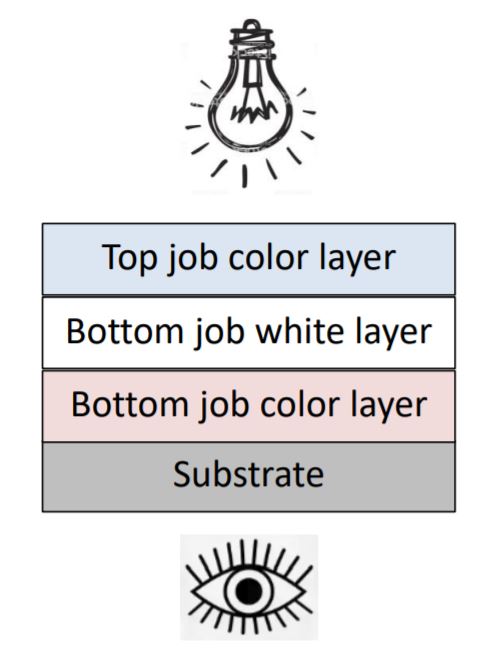
Ripping
When we RIP images for this kind of Day and Night print job, the image printed as the Top Layer Job (to be in contact with the substrate) must be ripped as a Frontlit Polyester Film (under the Film substrate family). Print mode should be set to White OF W260 33p 120 and it must be mirrored.
The Bottom Layer Job is ripped as a Backlit Polyester Film, with print mode set to Heat Sensitive White UF W100 26p 140, and it must be mirrored as well.
Printing in IPS
- Load the job into the IPS inbox and select Bottom Layer Job in the IPS.
- Edit the Job to change the substrate type to Backlit Polyester Film.
- Select Add Top Layer Job.
- Set the color mode to Sandwich Mode.
- Set the printing method to Backlight From Printed Side.
- Set the print mode to HS Backlit from Printed side 66p.
Further information
Further information on how to print in Sandwich Mode can be accessed from the IPS help button, which will enable the user to print any job exactly the way it is meant to be printed.










