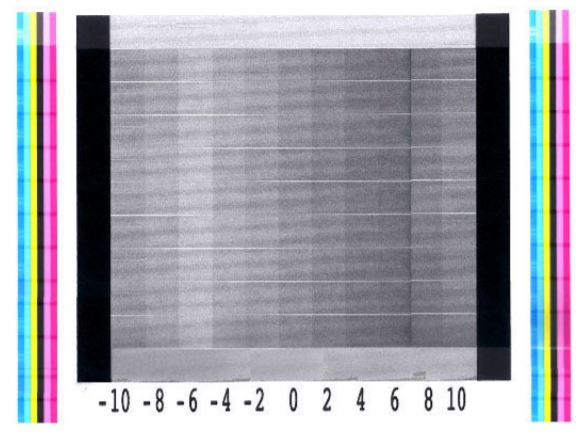
The printhead status plot consists of patterns that are designed to highlight printhead reliability problems. It helps to determine whether any printhead is experiencing clogging or other problems.
To print this plot, go to the front panel and press on the wheel icon , then Image-quality maintenance > Clean printheads > Print test plot. Vinyl, preferably gloss at least 36 inches wide, is recommended for maximum visibility. Other substrate types may not show enough detail to see the optimizer dashes clearly.
The plot consists of small dashes, one for each nozzle on each printhead.

Corrective action
- Clean any faulty printheads. See Clean (recover) the printheads on page 126 on the user guide. Then reprint the printhead status plot to see whether the problem has been solved.
- If the problem persists, clean the printheads again, and reprint the printhead status plot to see whether the problem has been solved.
- If the problem continues to persist, replace any persistently faulty printheads. See Replace a printhead on page 129 on the user guide.










