
When printing tiles, good color consistency between tiles is necessary, especially for applications like vehicle wrapping, billboards, wall coverings, etc. HP Latex 300/500 printers include a tiling mode feature to get the best possible consistency on tiling applications.
Do you want to print with the best color consistency for tiling applications? Follow these recommendations to learn how.
1. Tiling applications: consistent colors between tiles
When printing tiles, good color consistency between tiles is necessary, especially for applications like vehicle wrapping, billboards, wall coverings, etc. HP Latex 300/500 printers include a tiling mode feature to get the best possible consistency on tiling applications.
Do you want to print with the best color consistency for tiling applications? Follow these recommendations to learn how.

2. Tiling mode: Optimize your substrates for tiling applications
Optimizing your substrates for tiling will produce the best consistency for your application.
2.1 How does it work?
Color is optimized for tiling applications within a single printer, within a single job, and on the same substrate roll. Tiling mode:
- Creates a new media preset, based on existing ones, with tiling-specific optimizations.
- Does not modify the existing presets.
- Delivers the best color consistency for tiling applications.
- Is limited to print modes with 8 passes or more.
- Only supports front-lit media from the Self-adhesive vinyl, Wallpaper, and PVC Banner media families.
In the HP Latex 300 Series, an inter-pass delay of 1 second is set by default in tiling-optimized print modes. Printer throughput is impacted, but it can be removed at the cost of color consistency performance. Also, in the HP Latex 300 Series, a system preheat delay is added before the job starts to ensure stable conditions.
2.2 How to optimize your substrate for tiling
By following this process, you will create a new media preset optimized for tiling based on one of your existing media (only from supported families). The optimized preset will carry over only one of the print modes for the preset, more print modes can be added by editing the profile.
2.2.1 STEP 1. Go to the Substrate Library
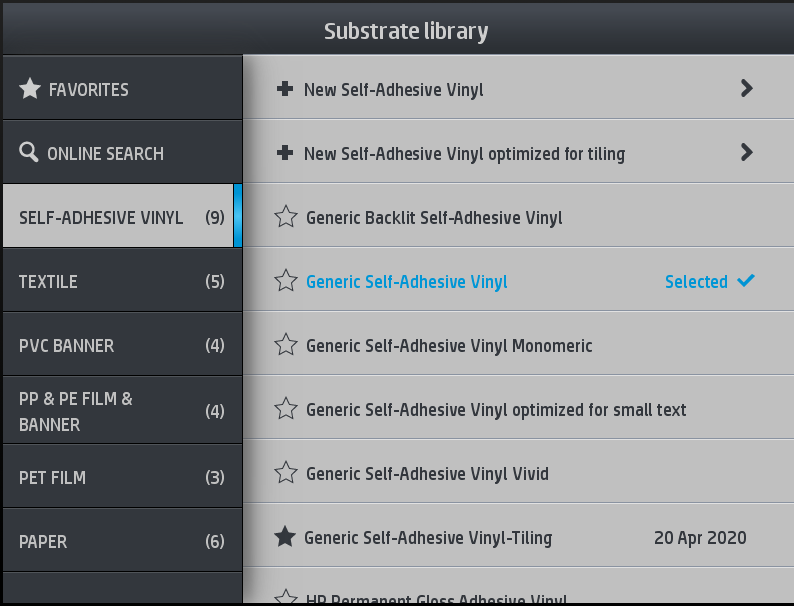 |
In the substrate library, select one of the supported media families. Then, tap on “New Self-Adhesive Vinyl / PVC Banner / Paper optimized for tiling”. |
2.2.2 STEP 2. Select the substrate preset you want to optimize
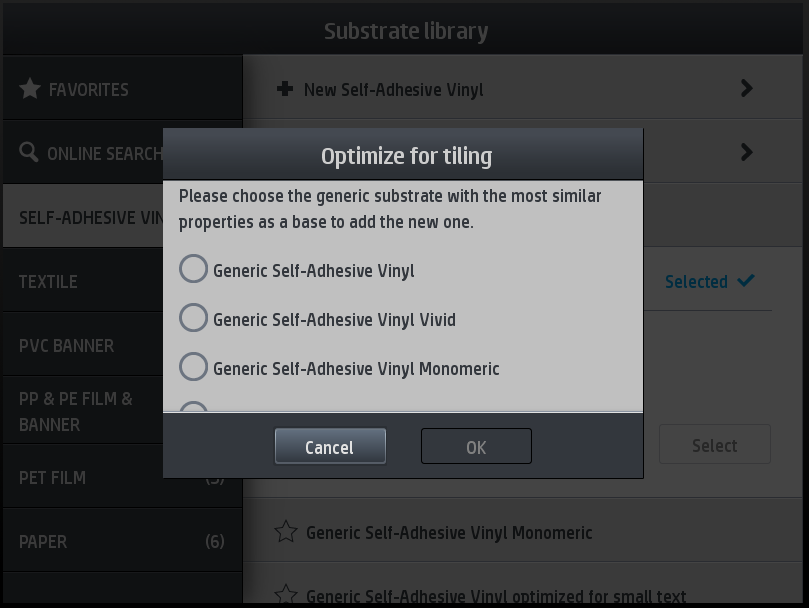 |
Select the substrate you want to optimize for tiling. Only substrates that can be optimized for tiling will appear in the list. |
2.2.3 STEP 3. Select the default print mode for the new preset
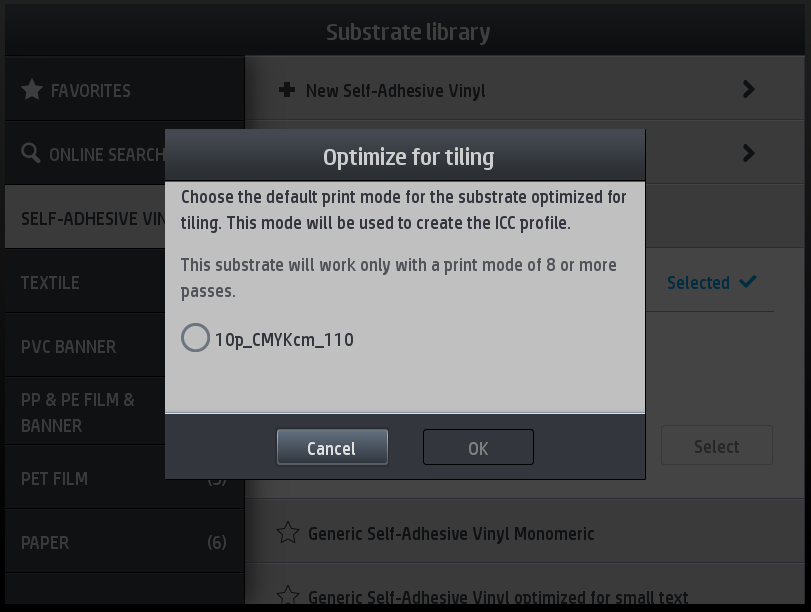 |
This will be the default print mode for the new substrate, and it will be used to create the ICC profile (if applicable). Only print modes with 8 passes or more are shown. |
2.2.4 STEP 4. Set the color reference
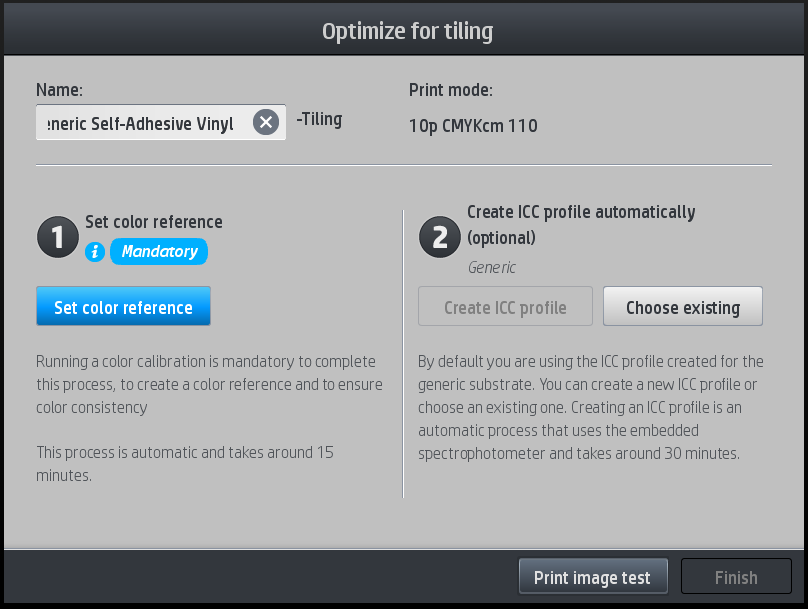 |
Setting a color reference is mandatory when creating the substrate. This step is necessary to ensure a color consistent reprint. |
2.2.5 STEP 5. Create an ICC profile (optional)
 |
ICC is recommended for better color accuracy. |
2.3 Additional checks steps before printing
After the completion of these three steps, the substrate is optimized for tiling. Some additional steps can be taken to prepare the printer and the job before printing:
- Ensure that the printer is updated with the latest firmware.
- Check the maintenance status of the printer (see the Hardware Maintenance chapter in the User Guide).
- Additionally, to ensure good image quality, check that:
- Printheads have good nozzle health.
- Printheads are correctly aligned.
- The substrate is advancing correctly.
- Environmental conditions are within printer specifications.
NOTE: Check the User Guide for your printer if you have doubts about any of the previous verifications.
- Add color bars from your RIP software to help keep nozzles firing consistency over long runs.
- Flip consecutive panels. By doing this, any color shift in the carriage movement direction will align properly when applying the tiles.
- Check the recommendations in the article “Tips and Tricks for length consistency with tiling applications” to ensure length consistency across the tiles (Only HP Latex 500 Series).
3. How to reprint with consistent colors using a tiling-optimized substrate
Reprints are one of the most common scenarios when printing: a print could get damaged during transportation or installation; customers might need more copies after some time…
Reprinting with consistent colors is also possible using a tiling-optimized substrate. Color calibration in Step 4 is mandatory for this process.
Do you want to reprint with consistent colors?
Check the cookbook “How to reprint with consistent colors on the same printer with the HP Latex 300 and 500 Printer Series”

4. Useful links
User manuals:
- http://www.hp.com/go/latex300/manuals/
- http://www.hp.com/go/latex560/manuals/
- http://www.hp.com/go/latex570/manuals/
PrintOS Media Locator:
Further information:










