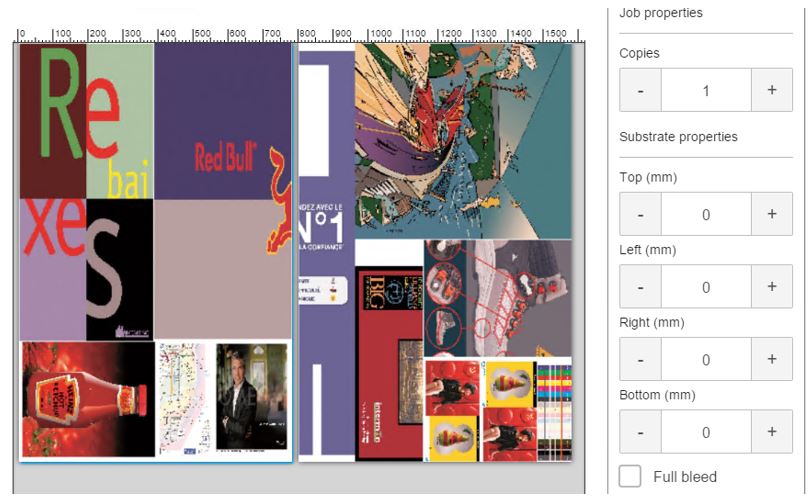Multi-sheet N-up allows you to print more than one copy of a single job or multiple jobs on multiple sheets in a row across the printer’s width. Jobs and sheets can be different in size.
Image’s size and margins
This type of printing works best with an image that has wide margins on all four edges, but edge-to-edge printing is also possible by carefully matching the dimensions of the image(s) to the dimensions of the sheets.
IMPORTANT: Multi-sheet N-up is supported only for jobs with the same resolution and print mode. Different sheet sizes are allowed despite some usability limitations that might be experienced.
Margins can be defined by the RIP or can be set and adjusted on the printer. Multi-sheet N-up supports full-bleed printing as well. See the How to print full bleed with the HP Latex R Series Printer article for further details.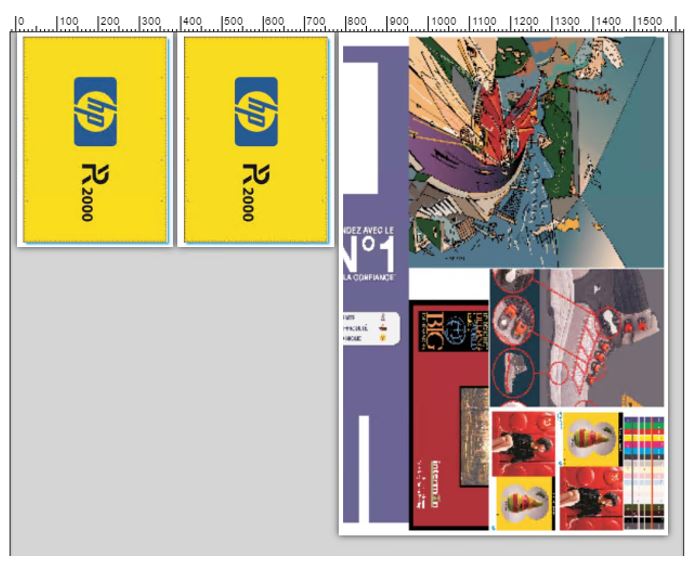 Load multiple sheets
Load multiple sheets
To load more than one sheet in a row, you need to use the built-in substrate alignment pins (N-ups) for quick positioning of the sheets across the belt.
- Align the left side of each sheet with one of the pins, with a small space from the right edge of the sheet to the next pin.
- Make sure that all the sheets are aligned against the front alignment bar and the N-up pins are used only for positioning them.
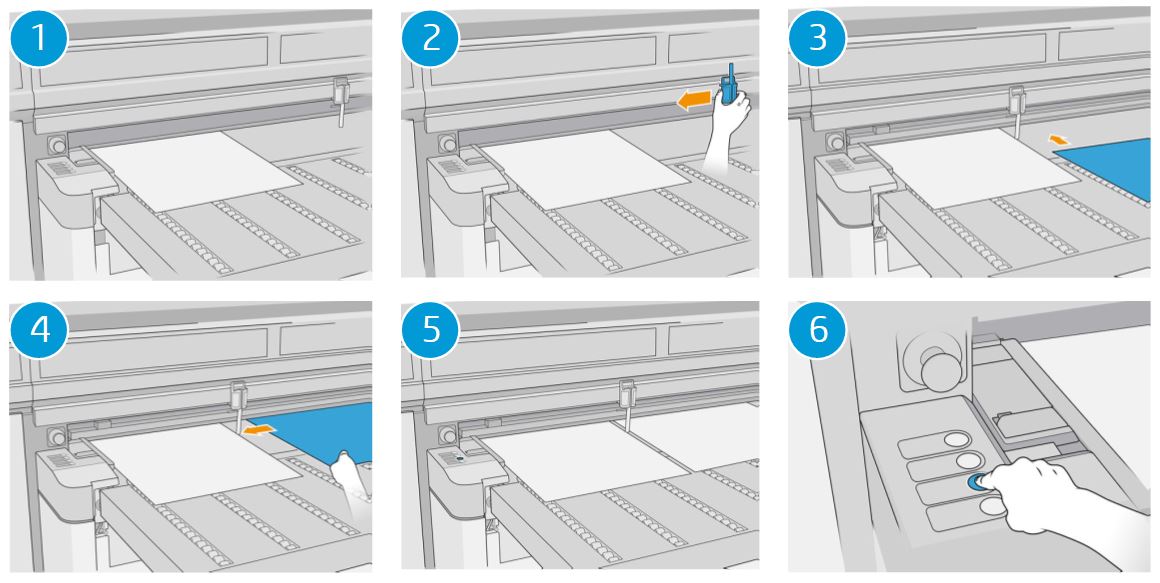
- When you tap the Substrate ready button, the system will detect the position and width of each sheet automatically.
IMPORTANT: Notice that automatic sheet-size detection (auto-measurement) does not detect real sheet length. The operator must set the real sheet size, even when auto-detecting, to avoid the printer printing on the belt, and problems with the alignment bar.
For substrates that cannot be detected by the printer's substrate sensor (black, dark colored, reflective, or clear), the position of each sheet in the row must be entered manually.
- After tapping the Substrate ready button, you are recommended to raise the lateral bars and N-ups in order to prevent undesired lateral substrate movement while printing, especially if the sheet edges are not perfectly square.
Multi-sheet printing
This firmware release supports locating only one image (the job from RIP) on each substrate sheet. Nesting many images on the same sheet is not supported yet.
In the case of flexible substrates, each image is located just below the previous one (same as MR0). Different images can be printed together in a row when they are compatible (same print mode and resolution).
Multiple copies of a single image can be made by setting the quantity to a number equal to or greater than the number of sheets you loaded.
The printer prompts you to load more sheets until the number of copies you specified has been printed. You can print any number of copies in this configuration, even if the total number does not divide evenly into the number of sheets per row. Only the last row may have a different number of sheets.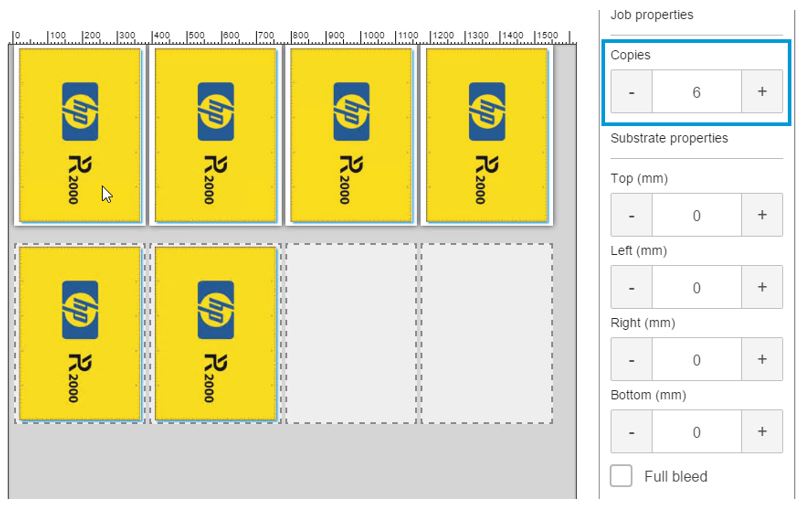 The Multi-sheet N-up also allows you to print Multi-image. Each of the jobs across the belt can be different jobs, but all jobs must have the same print mode and resolution.
The Multi-sheet N-up also allows you to print Multi-image. Each of the jobs across the belt can be different jobs, but all jobs must have the same print mode and resolution.
Once the first job is selected, the printer displays jobs with a color set or resolution mismatch with a red border. If a different print mode is desired, or if separate jobs have different print modes but share the same resolution, a single print mode is changeable by selecting the Print mode in the summary screen.