
Good practices to ensure correct color consistency.
Matching the color of the original plot
Reprints are one of the most common scenarios when printing: a print could get damaged during transportation or installation, customers might need more copies after some time…
Matching the color of the original plot is a must to avoid wasting time, media, and ink in unnecessary adjustments.
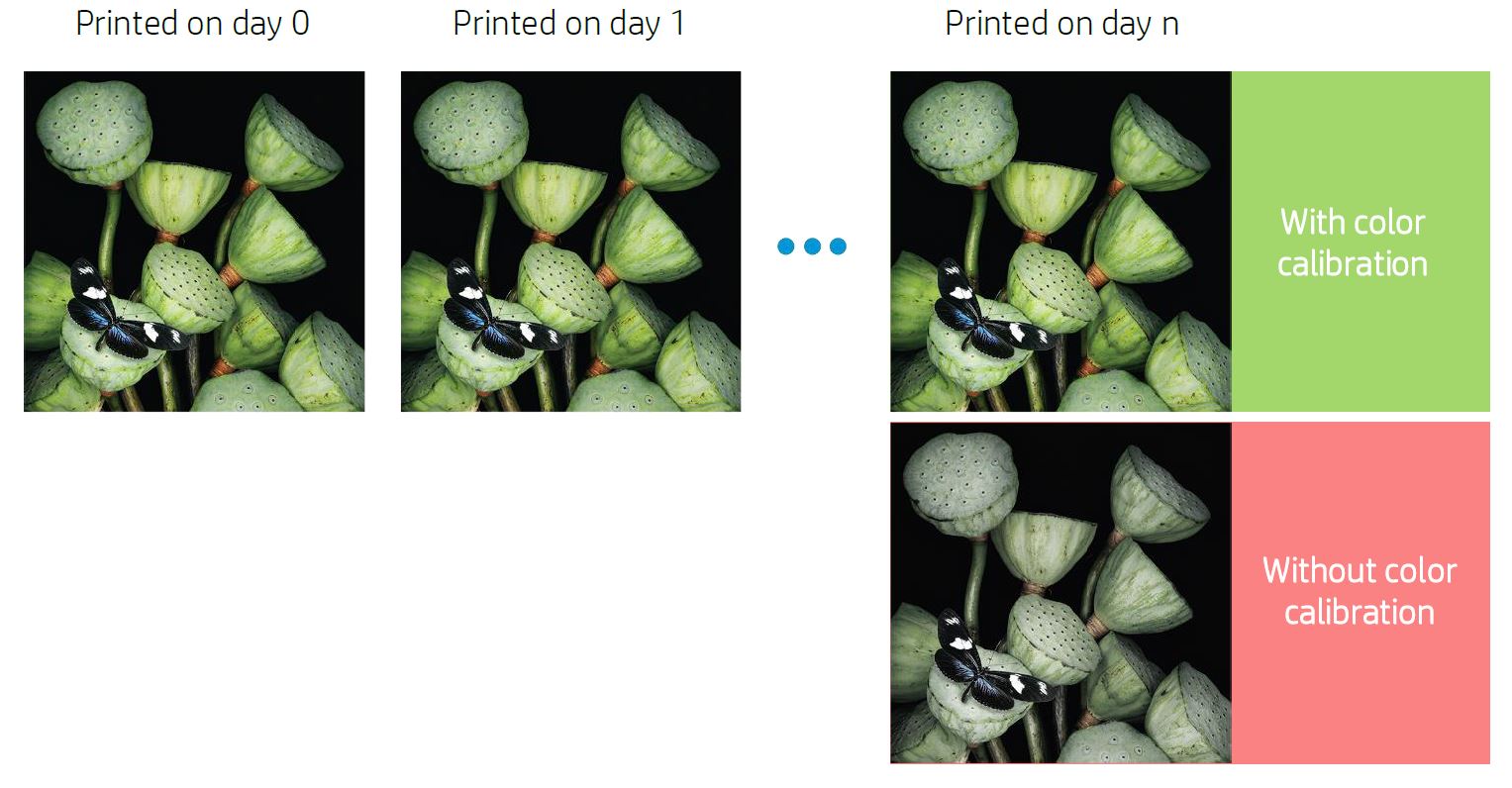
Do you want to reprint with consistent colors? Follow these recommendations to understand how.

Color Calibration
- Keep your printer tuned to reproduce consistent colors
Printheads can degrade over time, leading to Image Quality issues. The color output of the printer can shift over the time of usage. You can prevent this with color calibration. - How does it work?
- When you use a new substrate in the printer, you must perform the first color calibration to set a reference. There is no factory reference, the first calibration sets the color reference for future calibrations.
NOTE: Media downloaded from the PrintOS Media Locator comes with a reference made in the best conditions. - From then on, every time a new calibration is done the printer is calibrated to match that reference, keeping colors consistent.
In other words, the color calibration reference is like taking a picture of the printer status; later on, we will try to match this picture when the color has shifted
- When you use a new substrate in the printer, you must perform the first color calibration to set a reference. There is no factory reference, the first calibration sets the color reference for future calibrations.
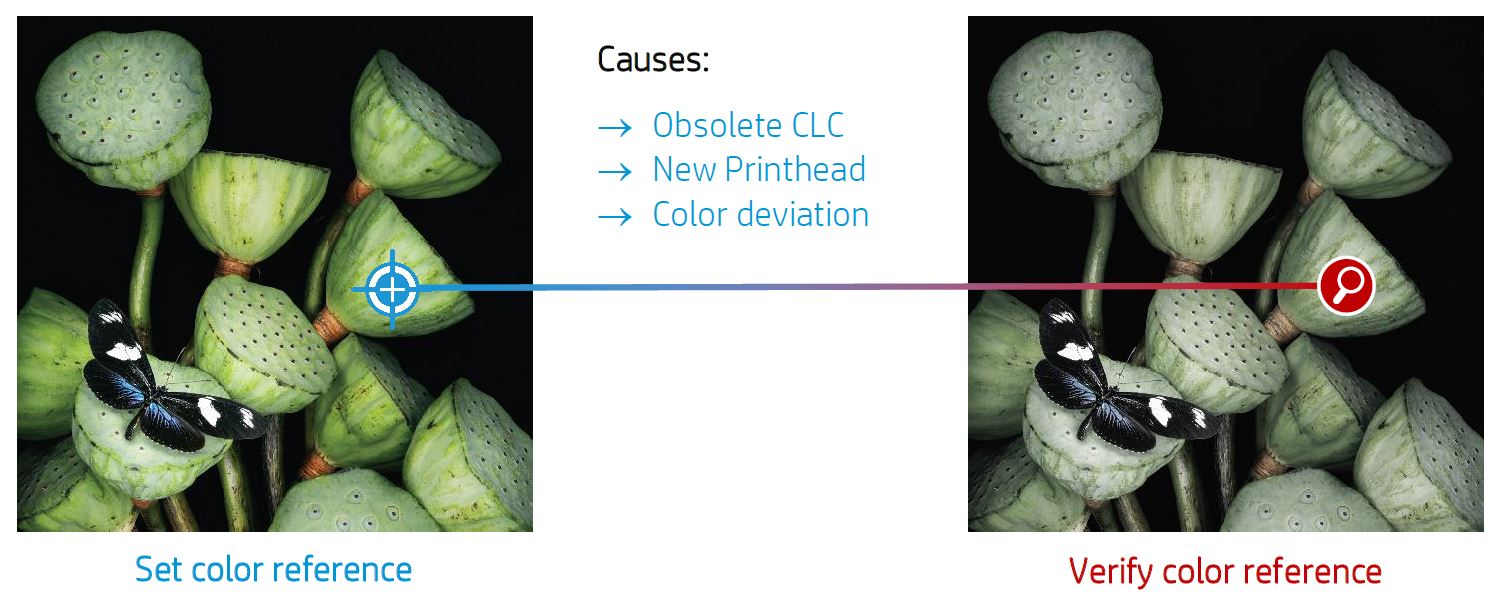
Color calibration is substrate dependent, so each substrate in the printer requires its own color calibration. Setting the reference or doing a color calibration does not affect all other substrates.
Depending on where the preset comes from, the reference is embedded or not.
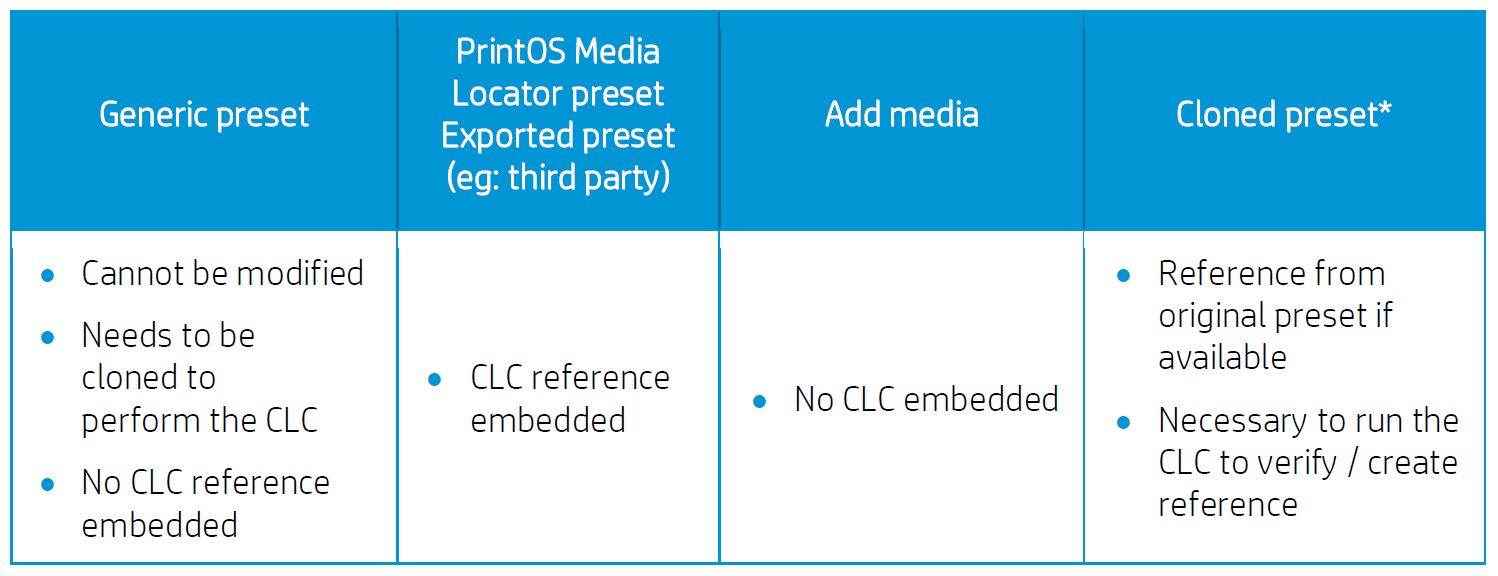
*NOTE: If you clone a preset that has been color calibrated, the reference is maintained in the new clone.
Printing factory workflow
Color consistency while reprinting
Reprinting while maintaining consistent colors can be easily achieved by following a simple workflow:
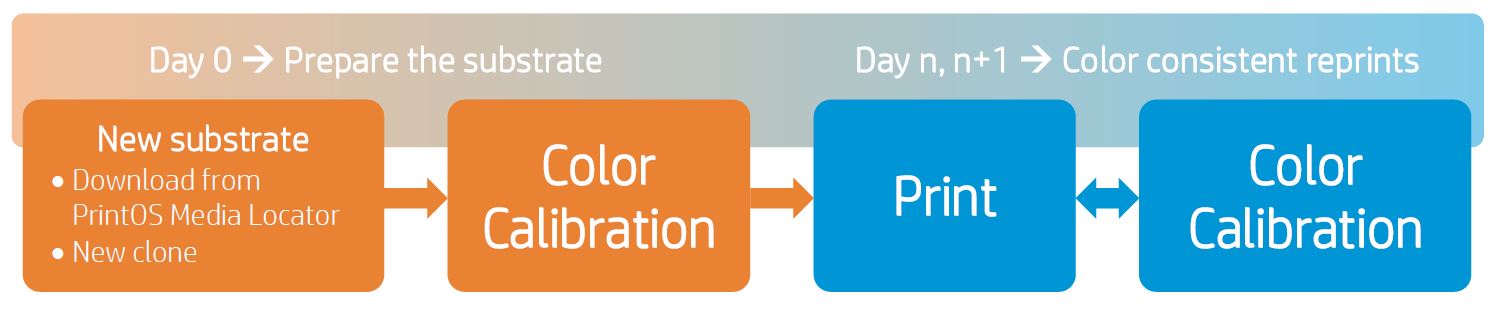
Prepare the device
Before doing a color calibration, it is necessary to ensure good image quality. Make sure that:
• Printheads have good nozzle health.
• Printheads are correctly aligned.
• The substrate is advancing correctly.
• Printheads are as new as possible (use new printheads for best performance).
NOTE: Environmental conditions within printer specifications. Consult the user guide if you have doubts about any of the previous verifications: http://www.hp.com/go/latexRseries/manuals (p. 124).
Identify the scenario before running color calibration
When you download a new media from the PrintOS Media Locator, or when you create a new substrate clone from a generic media, color calibration must be done.
There are two possible scenarios:

After setting the reference, the color will not change. As there is no factory reference, the first calibration sets the color reference for future calibrations.
What if the substrate you’re using already has a color reference? Do a color calibration to match the reference.

In this case, if you printed something before calibrating, the color may change, since the printer will be calibrated to match the reference.
The substrate is now prepared to print while keeping colors consistent. Print!
Color consistent reprints
The substrate was prepared on day 0 and it is only necessary to do a color calibration to continue printing with consistent colors.
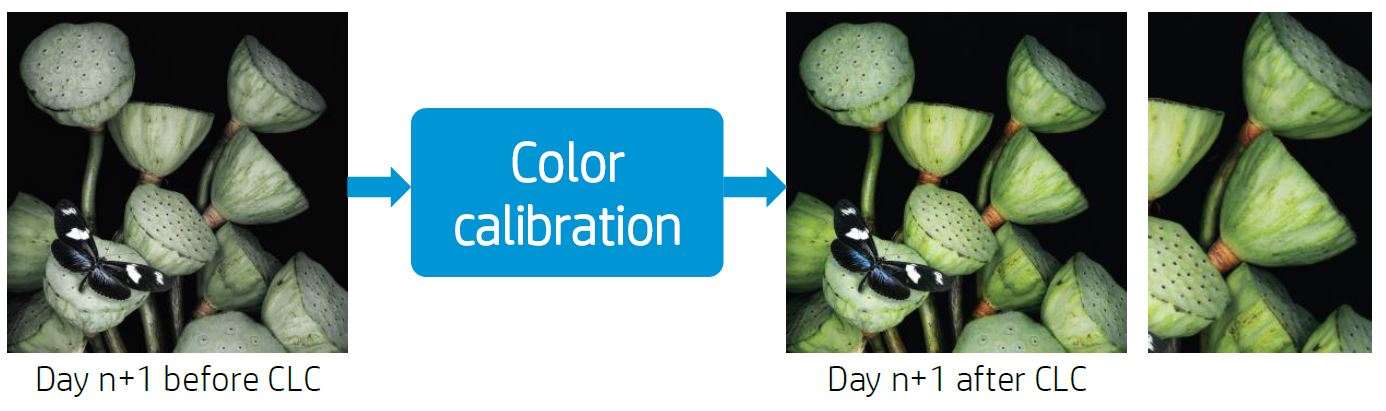
Perform the color calibration
Color calibration should be done when:
- There is a visible color shift.
- A printhead is replaced.
- The color calibration status changes to Not calibrated in the main panel/IPS/configuration center.
NOTE: Remember to verify good IQ conditions before running the color calibration.
From the substrate library menu, it is easy to tell visually if the substrate has been calibrated or not:
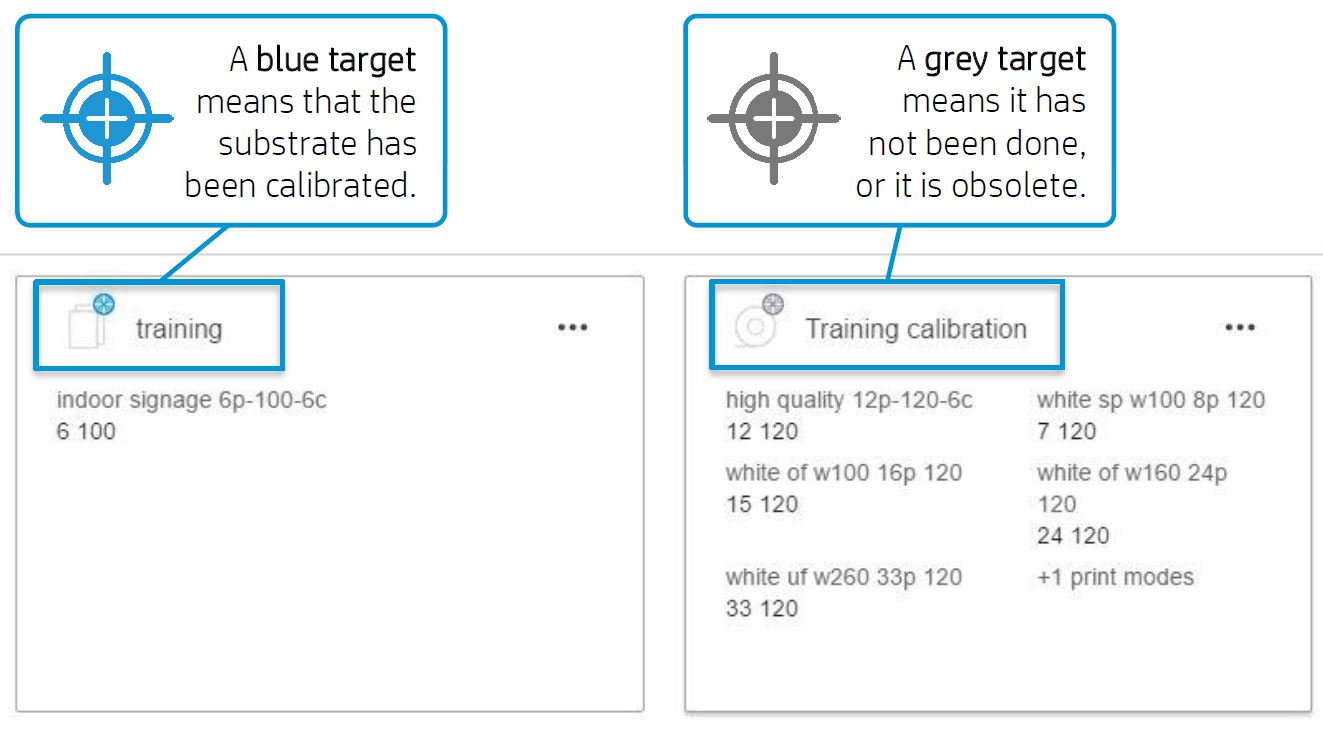
NOTE: By entering the substrate preset, you can see more information about the status of the printer, and the date of the last calibration if one has been done.
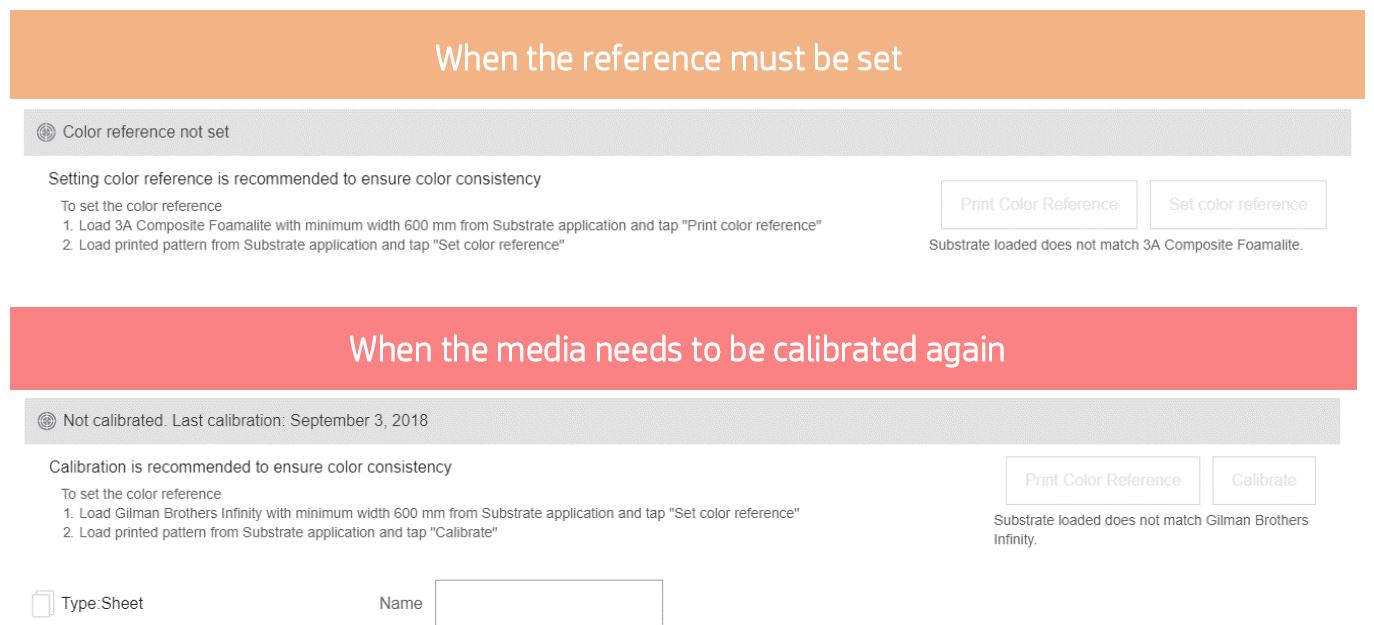
As the R series is a hybrid printer, you can load rolls or sheets. Depending on the substrate loaded, the workflow will be different:
For sheet substrates
a) First load the media, then go to Substrate library > Substrate wanted and Print the color calibration target.
b) Load the media again with the target printed, then go to Substrate library > Substrate wanted and click Calibrate or Set reference.

For roll substrates
a) Load the media, then go to Substrate library and click Set color reference or Calibrate.

After the completion of the calibration process, the printer will be ready to reprint with consistent colors.
Non-supported substrates
Some substrates cannot be read by the embedded spectrophotometer or line sensor.
This is the case for:
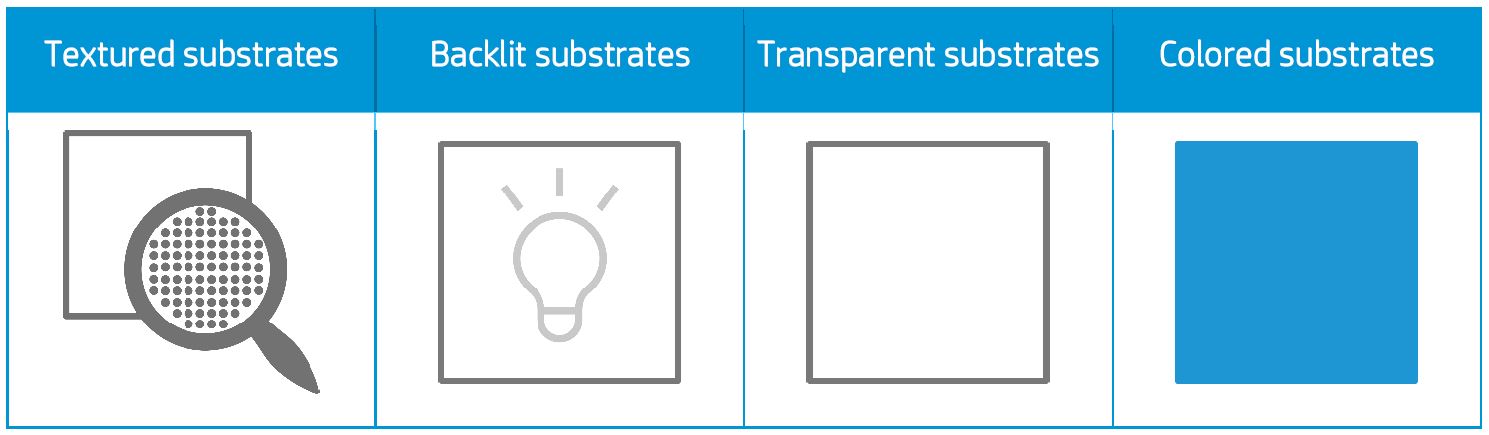
NOTE: Color calibration cannot be run automatically when using white ink. In some of those cases, the color calibration is disabled from the front panel










