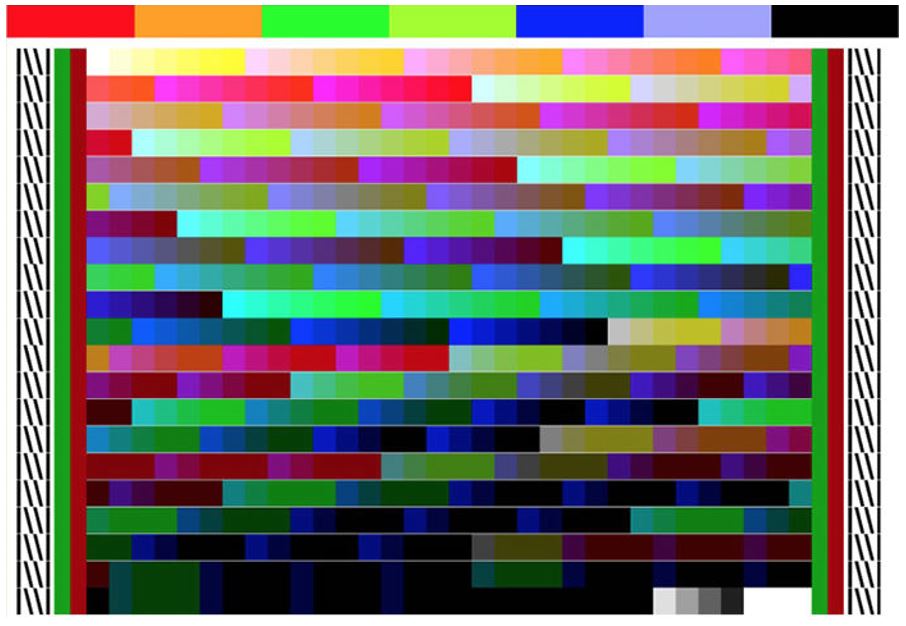
The basics of color: Accuracy and Consistency
Color accuracy means “getting the right color” – ensuring the colors in the print match what the content creator intended.
Color consistency means “getting the same color” – which could refer to:
- The same color on the left- and right-hand sides of a single print.
- The same color on the first and last copy of a multicopy job.
- The same color when a previously-printed job is reprinted.
The key to color accuracy is color management (ICC profiles) and the key to color consistency is primarily color calibration.
ICC profiles or "color profiles"
What is an ICC profile and how is it used?
An ICC profile is a standard set of data that characterizes how colors are reproduced by a printer on a substrate in a particular print mode. They are used by software RIPs to translate a desired color into a matching printed color and are the key to accurate color reproduction (i.e. getting the right colors).
How to get ICC profiles for my substrate and printer
If you are using a material which is Certified for HP Latex inks, you can use its substrate presets. You can either install them using the printer’s front panel or download them from the PrintOS Media Locator.
Each substrate preset contains all the information required by the printer to print correctly on to that substrate type, and also includes an ICC profile that is stored in the printer and then copied to and used by the software RIP to achieve accurate color on the substrate.
From the printer front panel (300 and 500 Series printers):
Go to your printer’s front panel and tap the SEARCH ONLINE button:
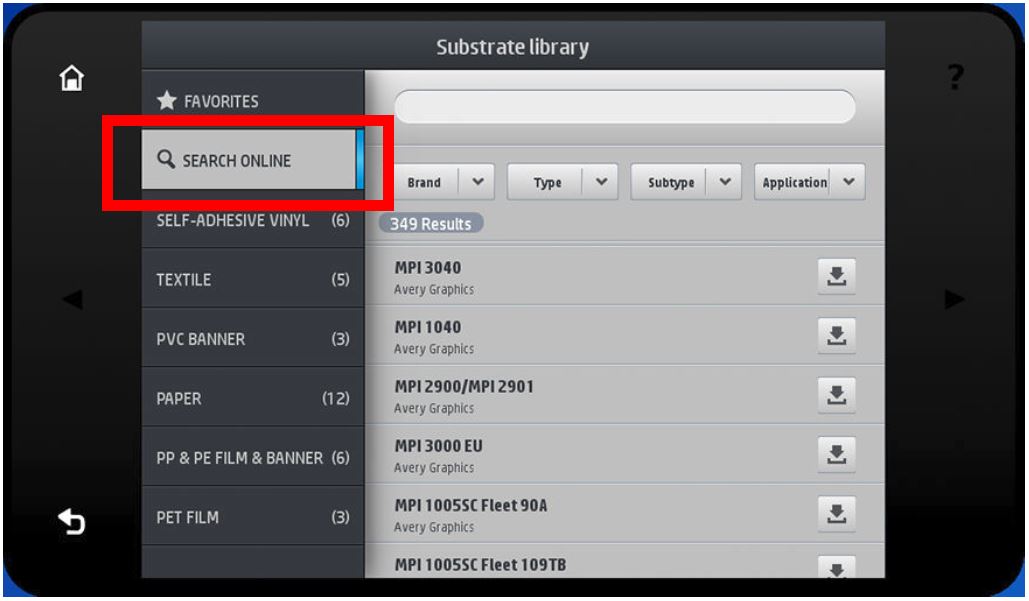 Then, filter by Type or Brand or any other field, and select the substrate from the drop-down list.
Then, filter by Type or Brand or any other field, and select the substrate from the drop-down list.
 Once you have located the substrate preset of your choice, tap its download icon to queue it for automatic download and installation in the background.
Once you have located the substrate preset of your choice, tap its download icon to queue it for automatic download and installation in the background.
Supported RIP software synchronizes its substrate preset list with the printer, so that the printer and RIP will always have the same list.
From the printer’s IPS (1500 and 3000 Series printers):
In the IPS, select Substrate > Search substrate online, or click on the Search online button in the Load printer dialog. The following screen is shown:
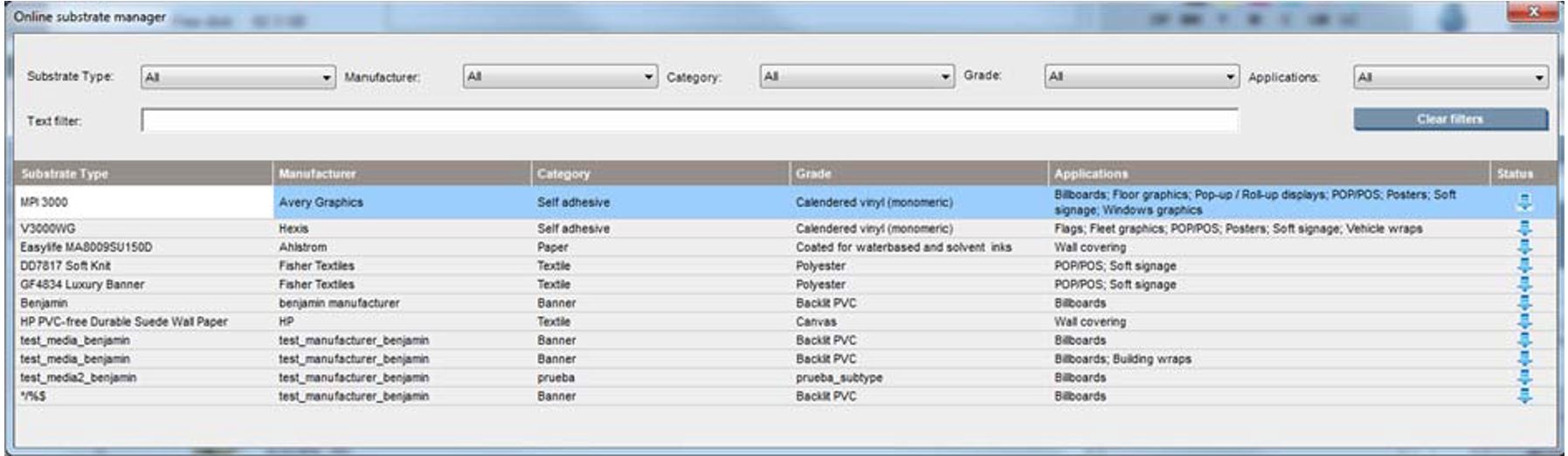 Once you have located the substrate preset of your choice, click on its download icon to queue it for download and installation in the background.
Once you have located the substrate preset of your choice, click on its download icon to queue it for download and installation in the background.
Download your substrate preset from PrintOS Media Locator (all models). All the substrate presets are available from the HP Media Solutions Locator, which is an application within PrintOS: https://www.printos.com/ml/#/medialocator
Creating ICC profiles in the printer (HP Latex 365, 375, 560 and 570):
Some models of HP Latex printers (HP Latex 365, 375, 560 and 570) are capable of automatically creating ICC profiles in the printer when adding or editing a substrate using the printer’s built-in color sensor. See “Add a new substrate” and “Modify a substrate preset” in the User’s Guide for full details.
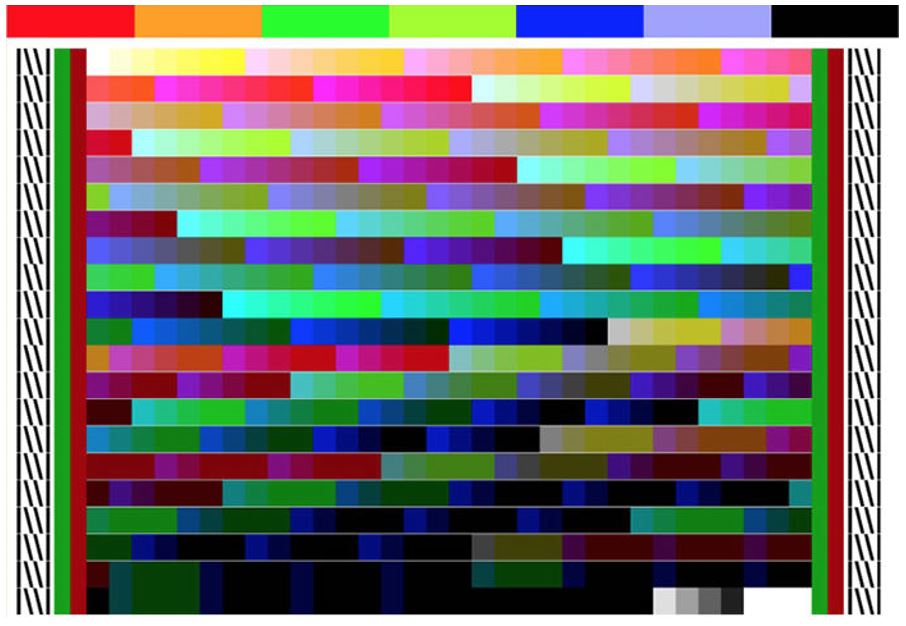 Creating ICC profiles using a software RIP (all models):
Creating ICC profiles using a software RIP (all models):
For the other models of HP Latex printers, or for more advanced users that wish to have more control over the ICC profile creation process, ICC profiles can also be created using one of the supported software RIP solutions (note: this feature may be an optional extra).
When using a supported software RIP to create an ICC profile, you have the choice of using the printer’s built-in spectrophotometer (for the HP Latex 365, 375, 560 and 570) or an external spectrophotometer.
Color calibration – why, when and how
Why do we need it and what does it do?
In any inkjet printing system, there will be small variations in color from day to day and print to print due to the small variations that exist in the components of the printing system – everything from the printheads to the substrate – and the environmental conditions in the print room.
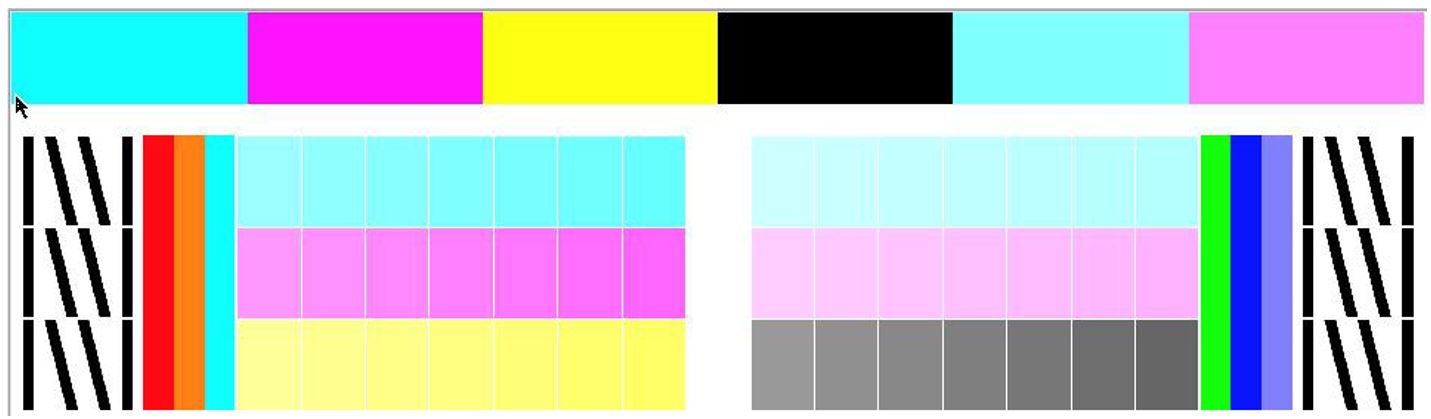
In order to compensate for these variations, HP Latex printers have a built-in color calibration procedure that enables the printer to measure the resulting variation in printed color and to compensate for this by printing a test pattern which is then scanned with a color sensor and the amounts of ink fired by each printhead adjusted accordingly.
When should it be performed?
Calibration should be done in any of the following circumstances:
- When installing a new printhead. Once a printhead is changed, the color calibration should be performed after the printhead alignment is complete.
- Whenever a new substrate type is used that has not yet been calibrated. Note that “Generic” substrates are fixed and cannot be color-calibrated. If you are using a “Generic” substrate, then you will need to clone it to enable the color calibration.
- Repeat the color calibration periodically to correct for any changes in the printhead’s behavior. The printer monitors how much time has passed and how much has been printed since the last color calibration, and will indicate on the front panel (on the HP Latex 315, 335, 365, 375, 560 and 570 models) or in the printer’s IPS (on the Latex 1500 and 3000 Series models) when the calibration is obsolete and should be repeated.
Cases where color calibration is not available
When the loaded substrate is less than 61 cm (24 inches) wide.
When the printer’s color sensor cannot make a reliable color measurement – for example, when the loaded substrate is not white, not opaque, or has a highly textured or perforated surface.
If using a substrate that cannot be color-calibrated in the printer, either because it is too narrow, or for one of the other reasons listed above, there are two possible approaches to maintaining color consistency:
- The easier approach is to load another substrate (on which calibration is supported) in place of the substrate that cannot be calibrated, and to perform a color calibration on that substrate instead. For example, if using a perforated self-adhesive vinyl, which cannot be calibrated because it contains holes, a similar non-perforated self-adhesive vinyl could be used for the calibration.
- A better, but more complex, solution is to perform a linearization in the software RIP. The exact details of how to do this depend on the software RIP used – please see the documentation of your software RIP for details.
So, in summary, the steps required to get colors that are both accurate and consistent on a given substrate with a single HP Latex printer are as follows:
- Obtain or create an ICC profile for your printer-substrate-print mode combination, either by downloading a preset from the substrate database or creating a substrate preset in the printer and then creating an ICC profile using either the printer itself or your software RIP.
- Use the color-calibration procedure in the printer in the following circumstances:
- When starting with a new substrate.
- When a printhead is replaced.
- When the printer indicates that the current color calibration is obsolete.










