
Congratulations on buying your new HP Latex Printer! You’re now ready to add your new device to HP PrintOS and start enjoying right away all the benefits of a revolutionary cloud-based print production operating system. In order to use PrintOS, you have to connect a device. Let us show you how to do it in no time!
Click on your device series group to find out how to add a device to PrintOS.
Connect_your_HP_Latex_100,_300_&_500_Series_Printer
Connect_your_HP_Latex_1500_&_3000_Series_Printer
Connect_your_HP_Latex_R_Series_Printer
Connect_your_HP_Latex_100,_300_&_500_Series_Printer
Head over to your HP Latex printer.
Once in front of your printer’s Control Panel, click on Settings:
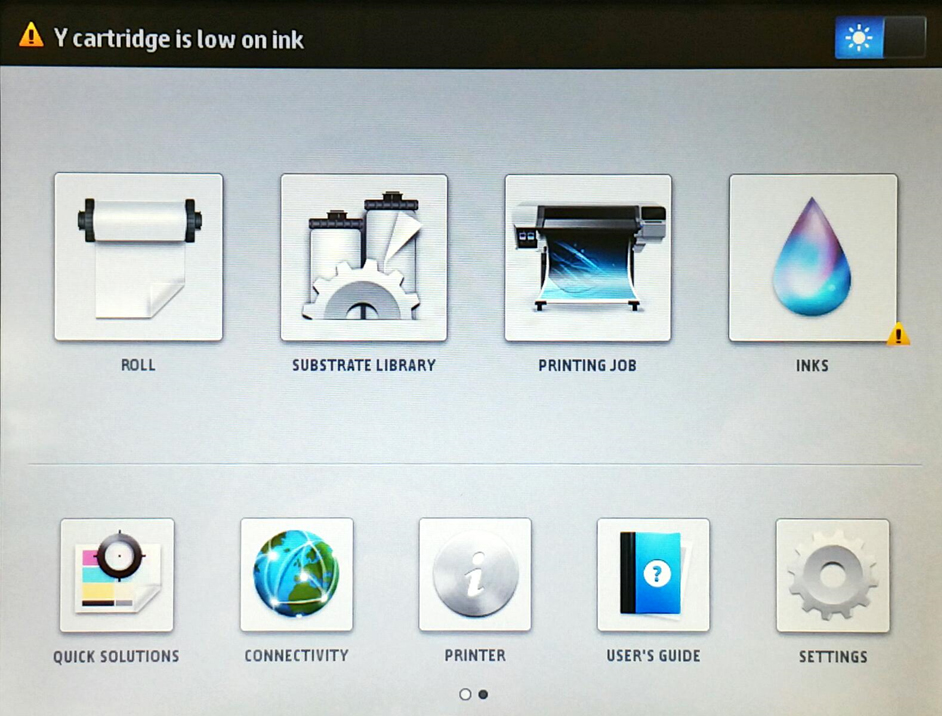
Now click on Setup:
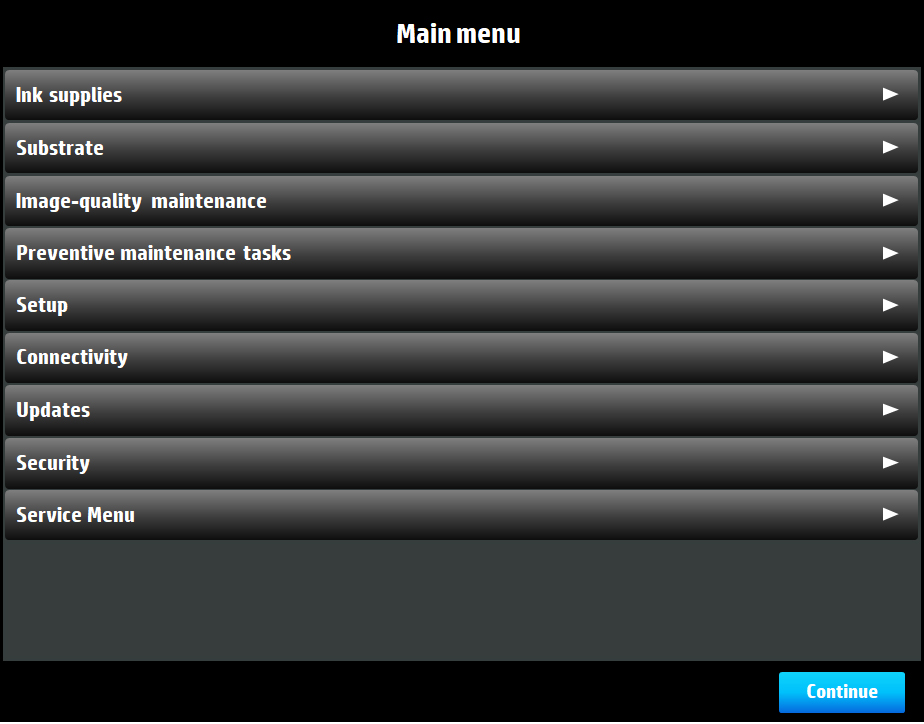
Click on the Printer Data Sharing Agreement and then Warranty Activation and Services and accept the terms of agreement.
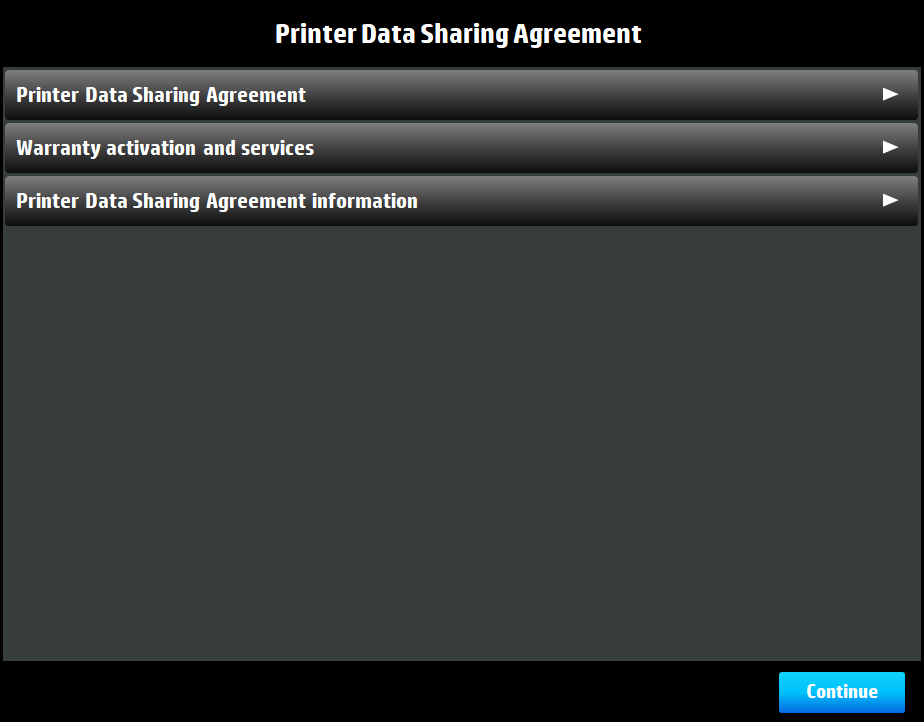
In the Register and Connect your Printer view, click on Continue:
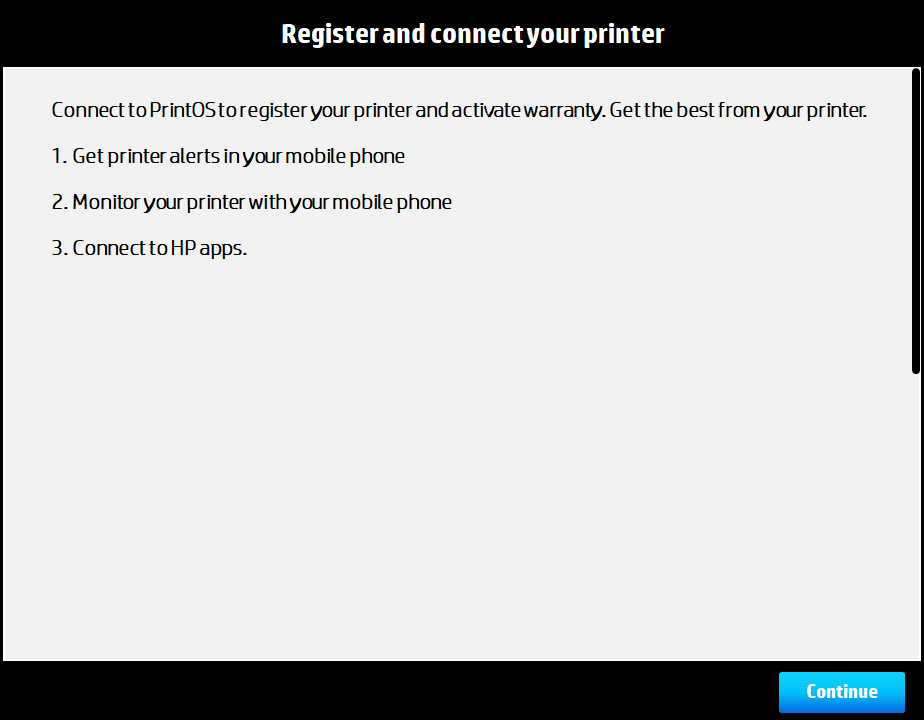
Your printer will now generate a QR code and is ready to be added to PrintOS directly from your mobile device!
Scan the QR Code with your smartphone/tablet using either the camera or a QR scanner app.
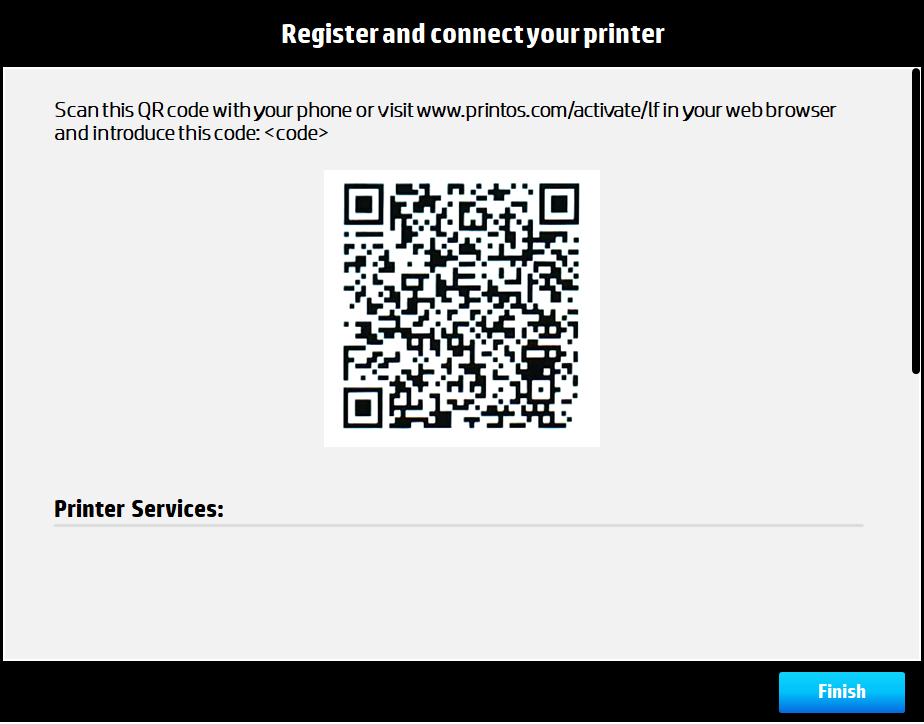
Alternatively, you may head over to printos.com/activate/lf and activate your printer with a security code, found in the previous QR code generation section.
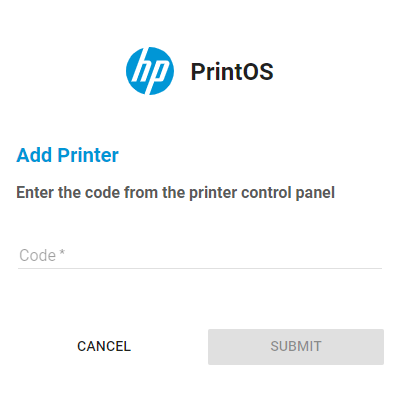
Great, you’re all done! You should now be redirected to the HP PrintOS Sign-In/Sign-Up page.
If you need to complete the initial sign up process, head over to the article “How to sign up to HP PrintOS in 3 easy steps” to continue.
Connect_your_HP_Latex_1500_&_3000_Series_Printer:
Head over to your HP Latex printer.
Once in front of your printer’s Internal Print Server, go to the Tools tab and click on Preferences:
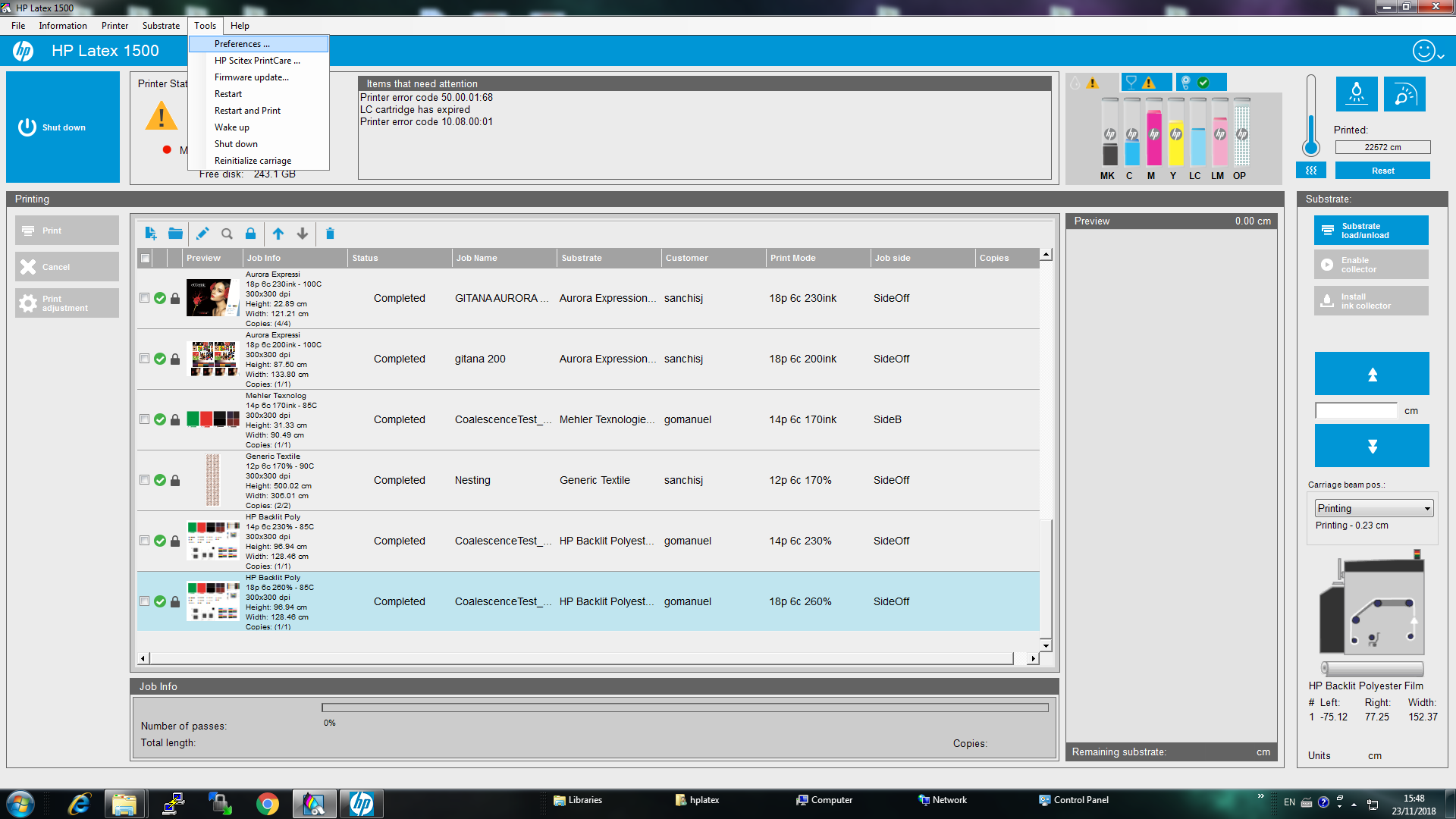
Go to the Get QR Code tab and accept the Printer Data Sharing Agreement:
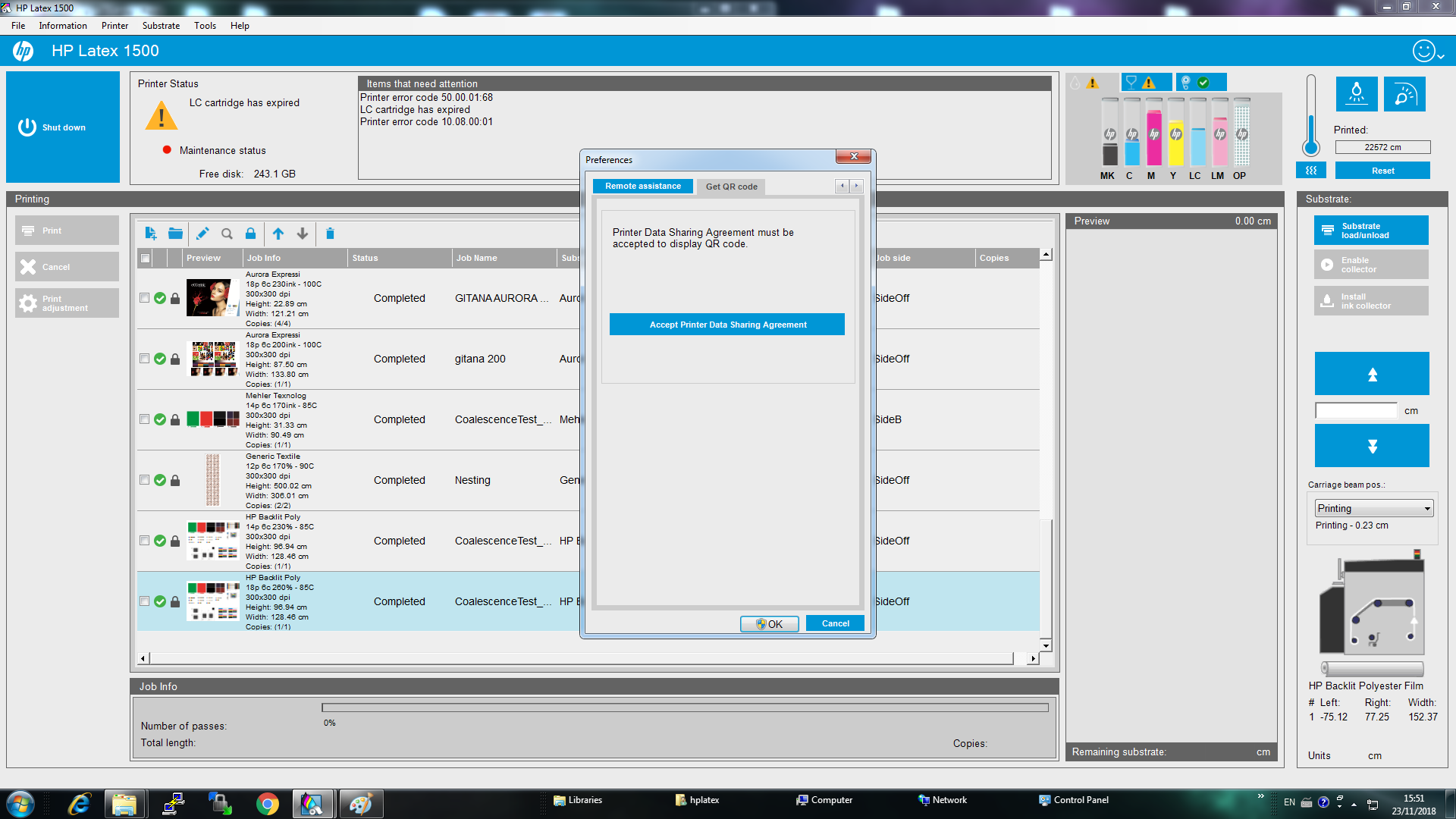
You’ll now be asked to accept the HP Privacy Statement and Printer Data Sharing Agreement to generate the QR code:
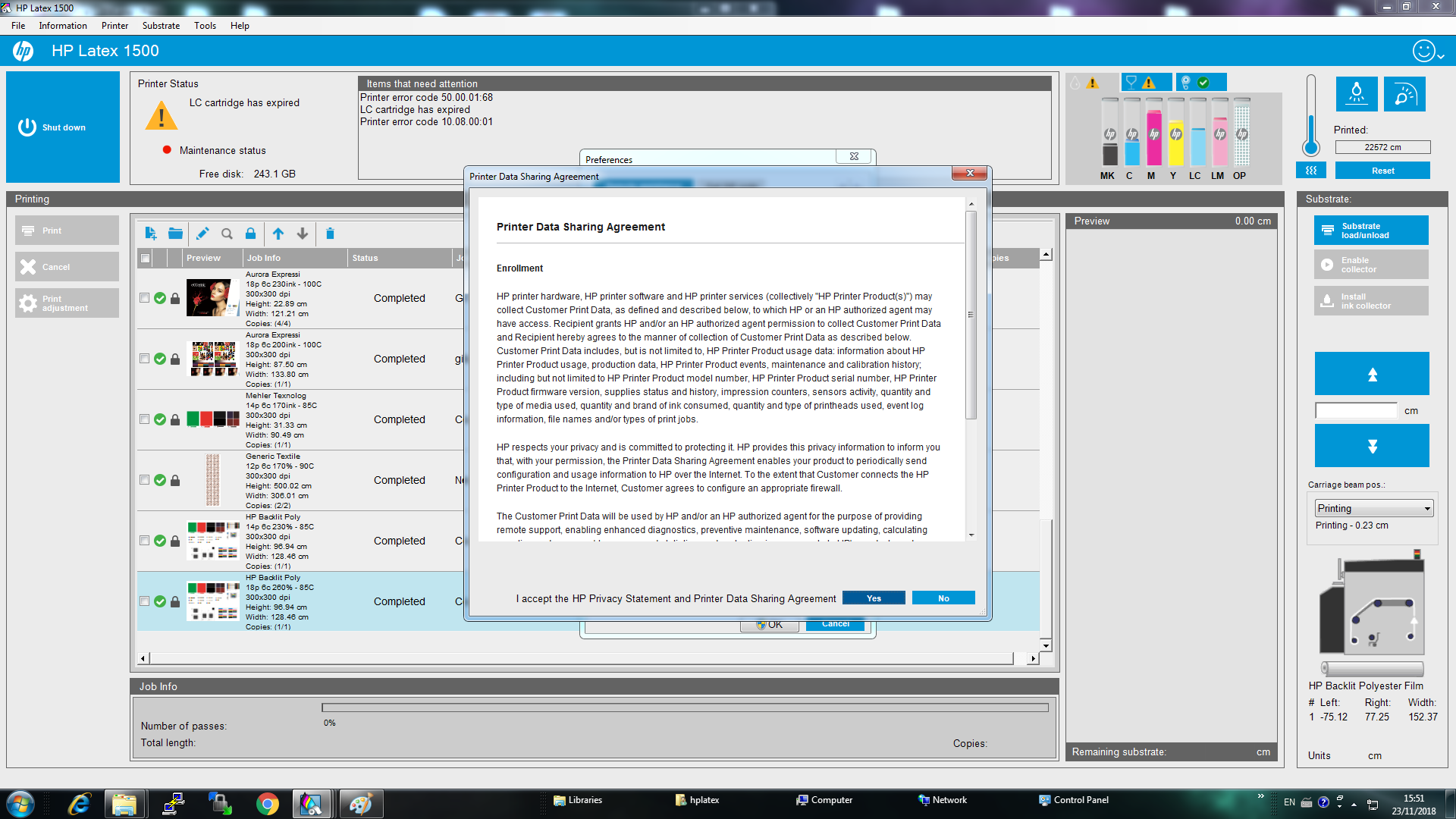
Your printer will now generate a QR code and is ready to be added to PrintOS directly from your mobile device!
Scan the QR code with your smartphone/tablet using either the camera or a QR scanner app.
|
|
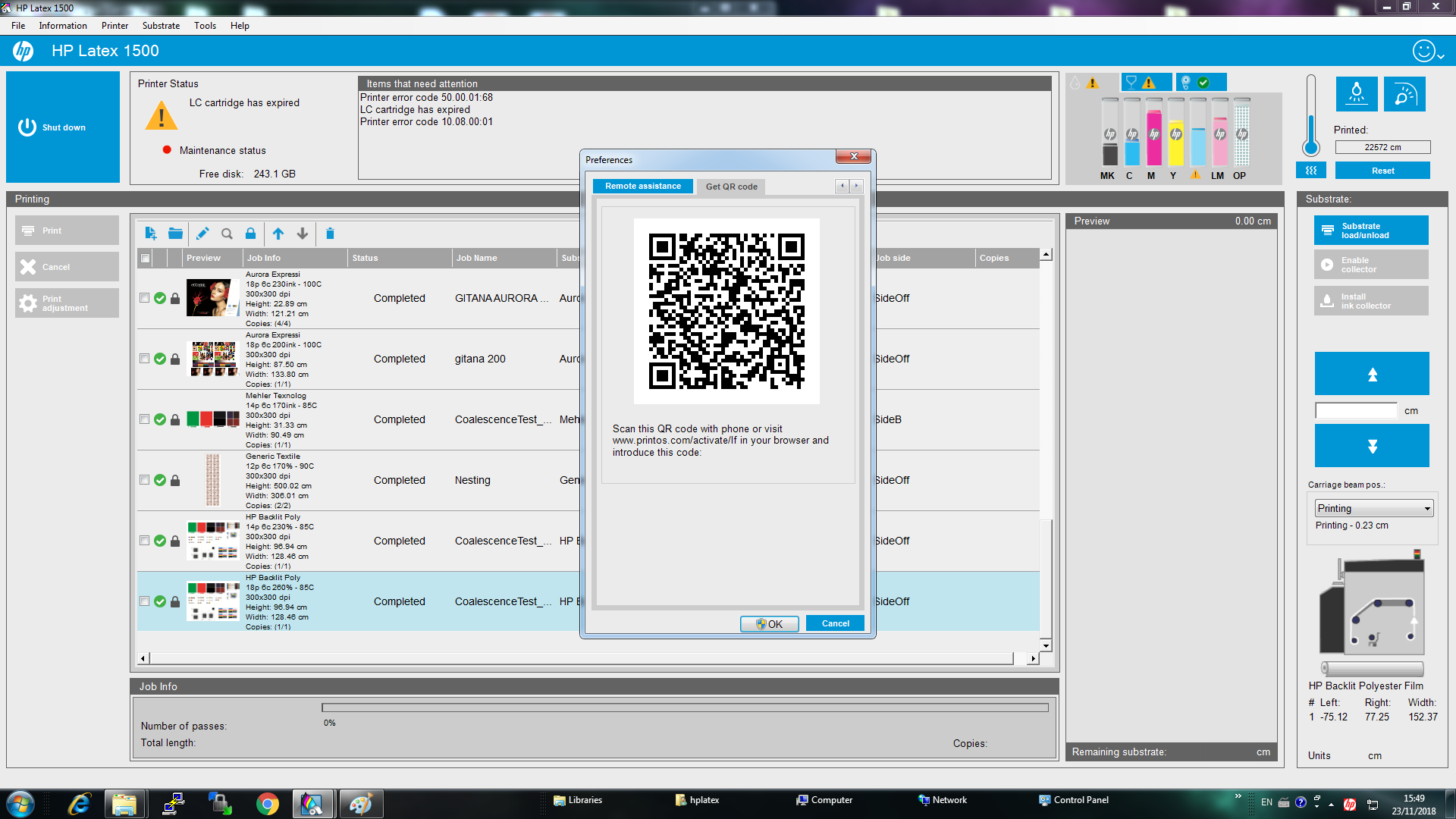
Alternatively, you may head over to printos.com/activate/lf and activate your printer with a security code, found in the previous QR code generation section.
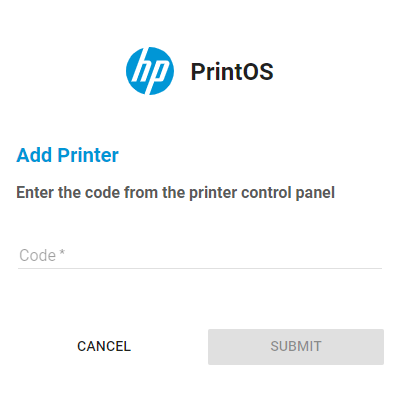
Great, you’re all done! You should now be redirected to the HP PrintOS Sign-In/Sign-Up page.
If you need to complete the initial sign up process, head over to the article “How to sign up to HP PrintOS in 3 easy steps” to continue.
Connect_your_HP_Latex_R_Series_Printer:
Head over to your new HP Latex printer.
Once in front of your printer’s Internal Print Server, open the Settings menu :
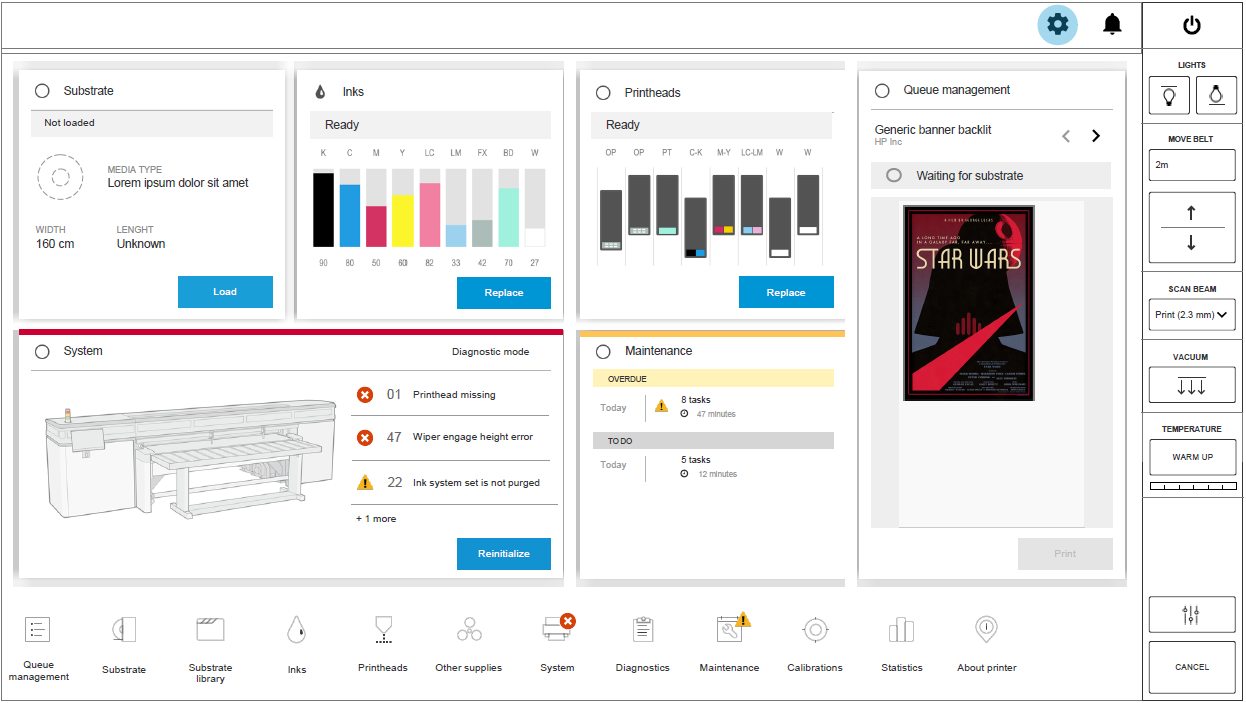
Now click on the HP Cloud Services heading:
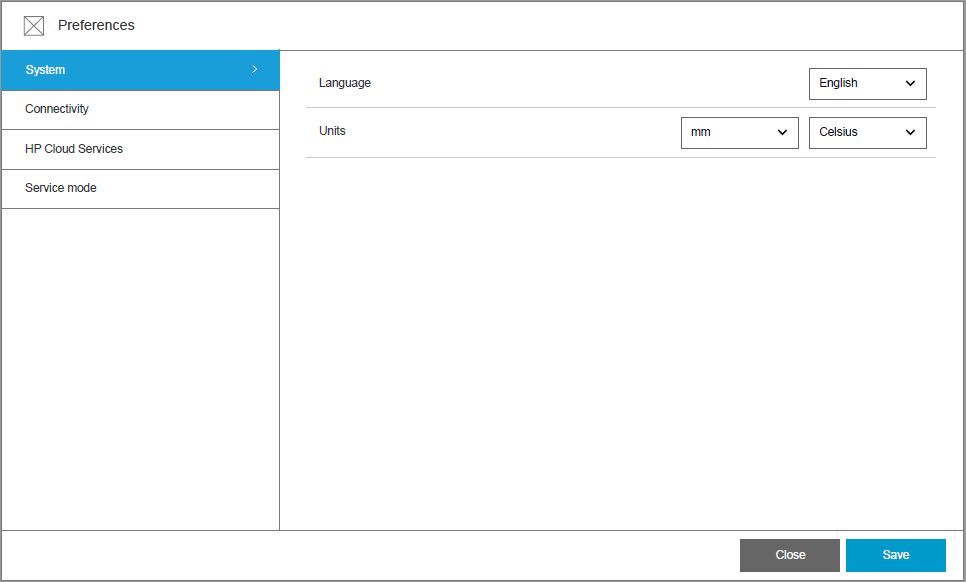
Look for the Register to PrintOS section and click on Register:
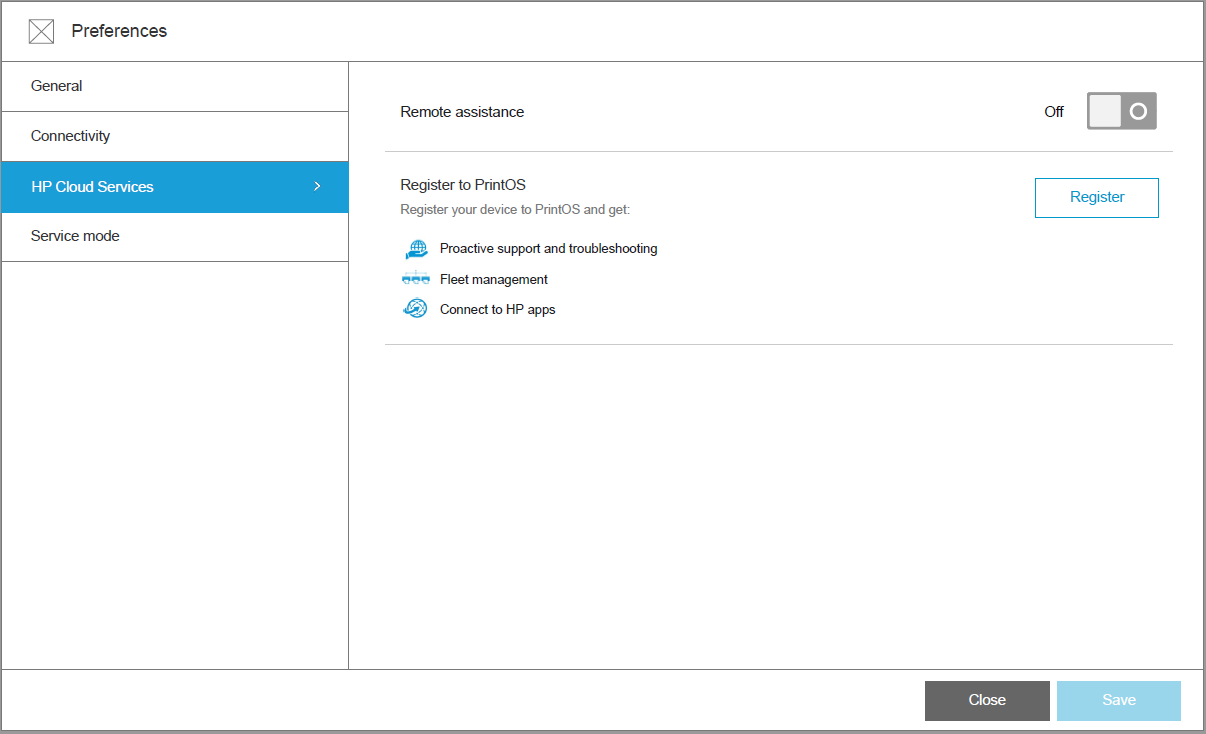
Accept the Printer Data Sharing Agreement and Privacy Statement:
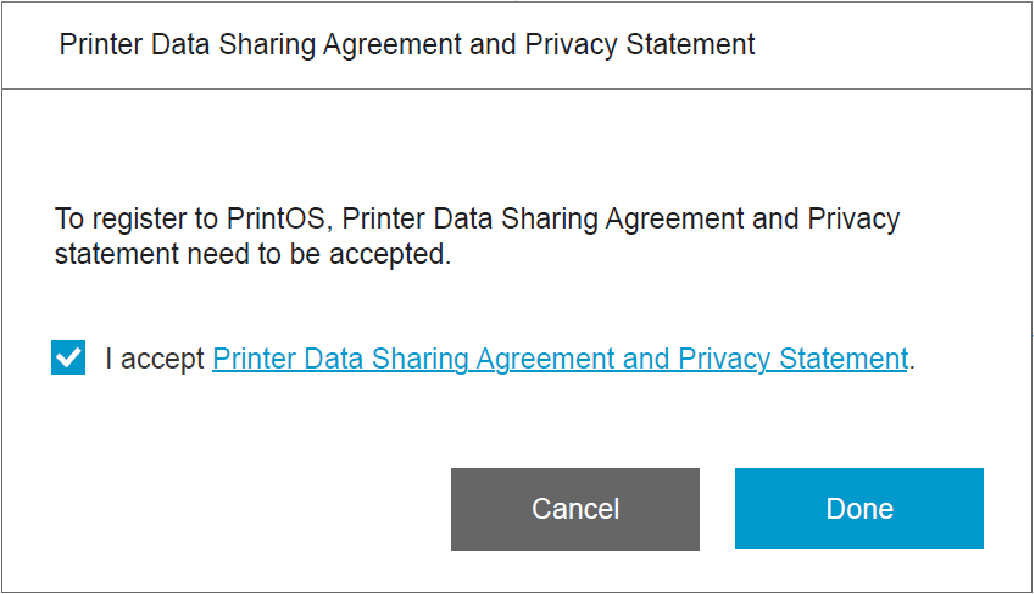
Your printer will now generate a QR code and is ready to be added to PrintOS directly from your mobile device!
Scan the QR code with your smartphone/tablet using either the camera or a QR scanner app.
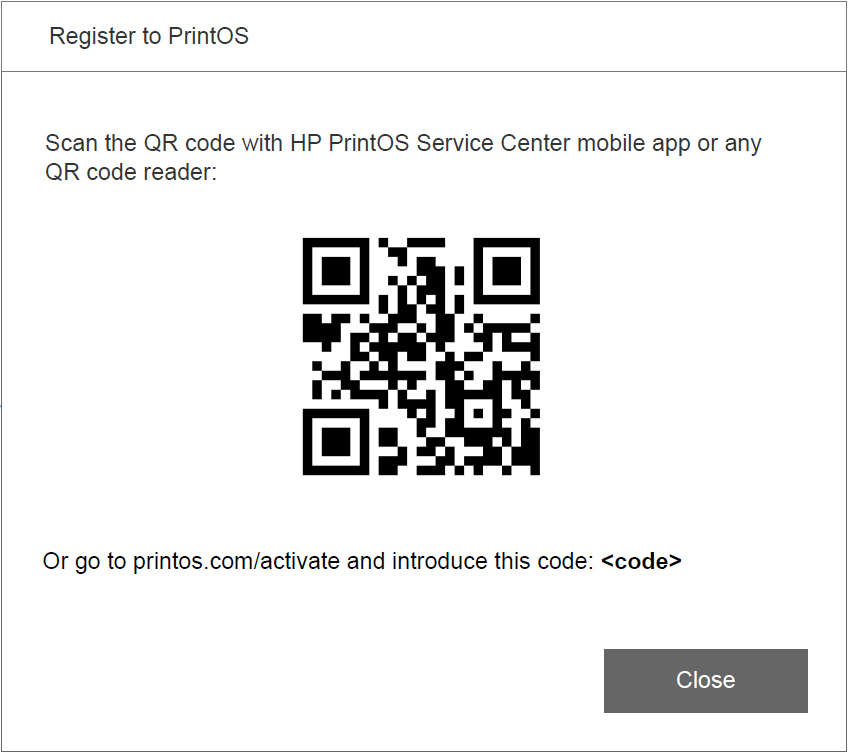
Alternatively, you may head over to printos.com/activate/lf and activate your printer with a security code, found in the previous QR code generation section.
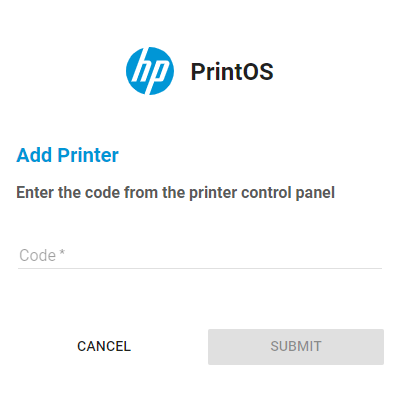
Great, you’re all done! You should now be redirected to the HP PrintOS Sign-In/Sign-Up page.
If you need to complete the initial sign up process, head over to the article “How to sign up to HP PrintOS in 3 easy steps” to continue.










