
Good practices to ensure correct color consistency for tiling applications.
1. Tiling applications: consistent colors between tiles
When printing tiles, good color consistency between tiles is necessary, especially for applications like vehicle wrapping, billboards, wall coverings, etc. HP Latex R series printers include a consistency mode feature to get the best possible consistency on tiling applications.
Do you want to print with the best color consistency on tiling applications? Follow these recommendations to learn how.

2. Color Consistency mode: Optimize your substrates for tiling applications
Optimizing your substrates for tiling will produce the best consistency for your application.
2.1 How does it work?
Color is optimized for tiling applications within a single printer, within a single job, within the same print mode, and on the same substrate roll.
This functionality allows achieving color consistency between copies. When using this mode, the printer activates specific processes ensuring colors match throughout the queue. When enabled, prior to printing, the printer will automatically run a 5-minute warm-up routine to stabilize its temperature. Then, while printing and between sheets, stable printhead temperature will be maintained.
Color Consistency mode:
- Go to the Queue management window
- Add the files to be printed to the queue
- Activate Consistency mode
2.2 How to optimize your jobs for tiling
2.2.1 STEP 1. Go to Front Panel
In the printer front panel, go to the Queue management window.
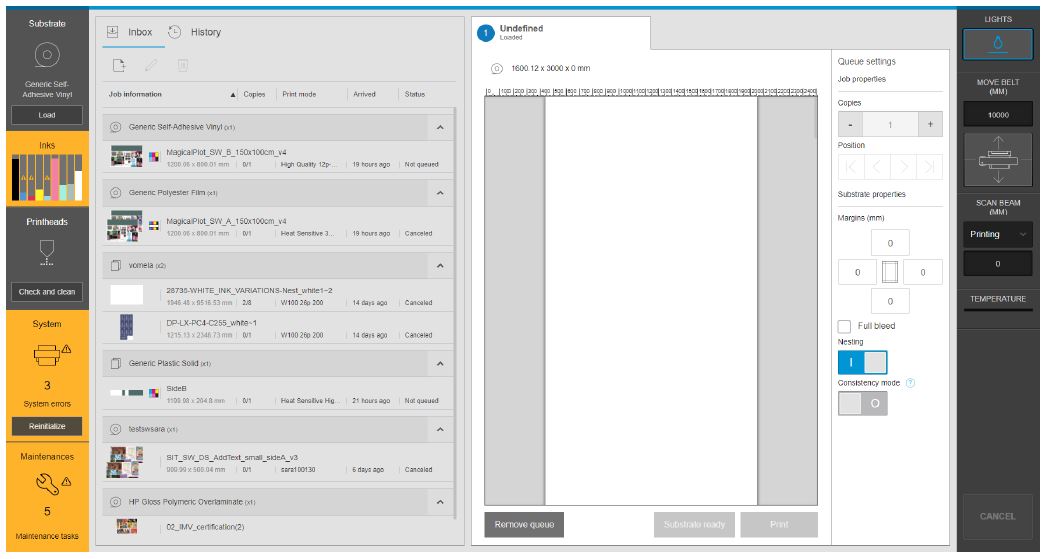
2.2.2 STEP 2. Add the tiles to be printed to the queue.
2.2.3 STEP 3. Turn on the Consistency mode option.
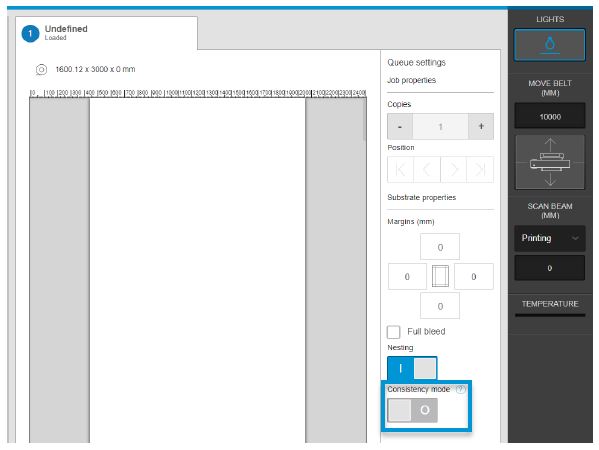
After the completion of these three steps, the machine is ready to print the tiles wanted consistently.
NOTE: After 5 mins of inactivity (for example if the printer is waiting for the next sheet), consistency mode loses effectiveness.”
This option is meant to be used in long runs when tiling applications are requested. For applications where tiling is not needed, this button should be turned off.
3. Extra recommendations
- Run a color calibration every time you create a new substrate and when it becomes obsolete.
- Adjust the image orientation and the order of the copies depending on later tiling installation, trying to match the printing order with the installation position.
- It is better not to use ink densities lower than the default ink density that each print mode offers.
- For example, in 6 passes mode, you will achieve better results in terms of color consistency when printing at 110% ink than at 90% ink.
- If the temperature at your site is lower in the early morning than in the afternoon, we recommend you do not print any job during the first minutes in the morning. The best option for a tiling job would be to schedule the job when the temperature at your site is stable.
- If the substrate is in a different location than the printer (i.e. stored at a different temperature), we recommend moving the substrate to the same location as the printer sometimes before printing the job (the intent is to print all copies with the substrate at the same temperature).
4. How to reprint with consistent colors using a tiling-optimized
Reprint with consistent colors with an optimized for tiling job is possible using the color calibration functionality. Color calibration is mandatory to reprint with consistent colors.
Do you want to know how the color calibration works? Do you want to know how color calibration works? Check the cookbook “How to reprint with consistent colors on the same printer with the HP Latex R series”.
5. Useful links
User manuals:
• http://www.hp.com/go/latexRseries/manuals
PrintOS Media Locator:
• https://www.printos.com/ml/#/homeMediaLocator
Further information:
• http://www.hp.com/supportvideos
• http://www.youtube.com/HPSupportAdvanced










