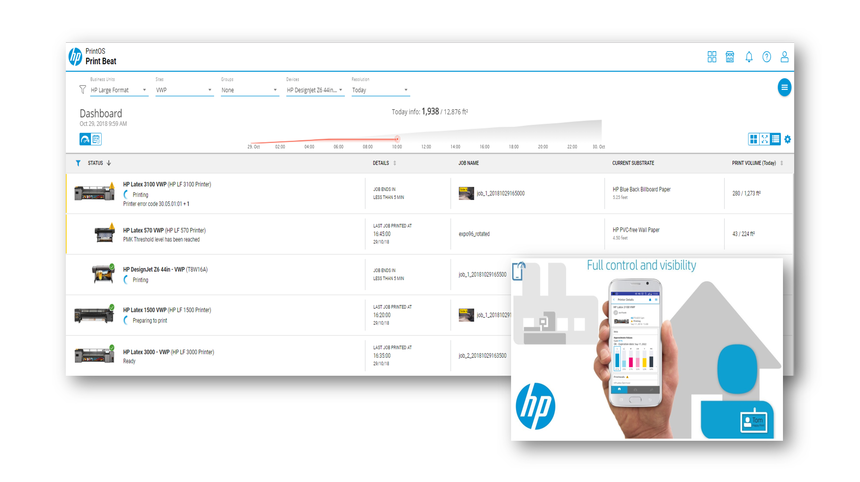
Print Beat, the productivity application for customers in PrintOS, where you can see the status of the printer and find information about print jobs and ink consumption, allows customers to check specific information about print jobs by clicking on Jobs as you can see in the following image.
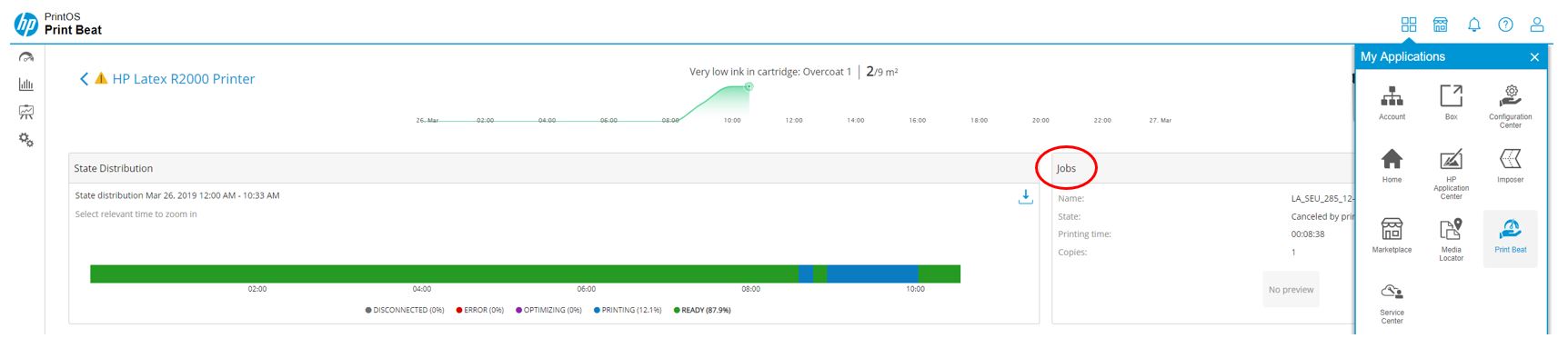 This document gives an overview of all the columns you will find in the Job history section of Print Beat, and the information that is reported there. This example has been done using the latest FW (SKAAR_16_18_43.26) and IPS (v2019.6.70.7) versions.
This document gives an overview of all the columns you will find in the Job history section of Print Beat, and the information that is reported there. This example has been done using the latest FW (SKAAR_16_18_43.26) and IPS (v2019.6.70.7) versions.
This explanation will use the following example:

1. Job Name: Here you can find the name of the print job.
2. Date: The day when the job was printed.
3. Time: The hour/minute when the job ended.
4. Result: Here you will find three possible labels:
a. Completed: The job was printed without any issues.
b. Canceled by user: If the job was canceled by the user, the substrate usage and ink usage will correspond only until the moment of cancelation.
c. Canceled by the printer: If the job was canceled by the printer, the ink usage will be correct, but the substrate usage might not be reported correctly. This is a known issue and it will be solved in the next FW release.
5. Substrate Usage: Here you will see the amount of media loaded for this job in square meters/feet; as explained previously, if the result is “Canceled by printer” this value could be incorrect.
6. Ink Usage: Here you will see the total amount of ink used on this job, the value may vary for different instances of the same job depending on different parameters. In order to assure the printheads are in perfect condition every time the printer starts a job, the printheads are checked and cleaned if needed. Depending on the length of time the printer has been stopped and the status of the printheads the amount of ink used for cleaning can vary (currently, this ink is included in the total amount of ink used to print the job).
Warning: if the selected print mode doesn’t use white ink but the printheads are still on the carriage, it will use white ink in the cleaning process, increasing the total ink consumed by the job. So, if there is no need to use white ink, the corresponding printheads should be on the rotation chamber to avoid this use of white ink.
7. Print Mode: Here you can find the main parameters of the print mode used for the job. The number of passes, the ink density for the colors, the ink density for the white (if used), the color mode (CMYK, CMYKcm, or CMYKcmW), the white mode (if used), and whether or not it is heat sensitive. As mentioned previously, the selected print mode will affect the total amount of ink used.
8. Substrate: The substrate used for the job, it takes the name of the profile used, so you will also see your custom profile names.










